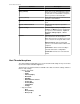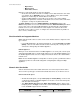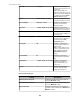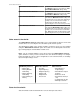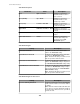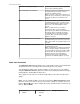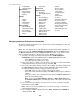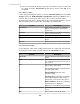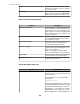User Manual
Profile Select the Alert Profile you want to use for
notifications generated in response to violations
of the alert threshold.
View Profile Click to view or edit the selected Alert Profile.
Note: Any edits you make to an Alert Profile
will take affect everywhere that profile is used.
Advanced threshold settings tab:
Element Description
Return-to-Normal Delay
Define a delay, in seconds, that will occur after a
threshold setting is no longer violated before the
alarm condition clears. This delay helps prevent
multiple alarms for values that may rapidly switch
between alarm and non-alarm conditions before
a problem finally clears.
Return-to-Normal Requires User Input
Select to clear a threshold violation only when a
user with Administrator privileges marks the
alert condition as resolved.
Threshold Scheduling
Allows you to define the specific periods of time,
for each day of the week, during which an
associated threshold will be disabled.
Cameras to Trigger
Select the camera pod or pods you want to have
capture images that a NetBotz Appliance can
include in alert notifications.
Note: This only applies to alert thresholds
created on NetBotz Appliance pods and devices.
Custom URL
Identify an Internet address you want included in
an alert notification for the alert threshold.
Custom Description
Provide a description you want included in a
threshold's alert notifications.
E-mail threshold settings tab:
Element Description
Threshold-specific Addresses
Manage a list of e-mail or wireless SMS
destination addresses you want to associate with
the alert threshold.
All e-mail addresses use the standard e-
mail format:
user@mycorp.com
The wireless SMS destinations can be used
by any NetBotz Appliance that has an SMS-
capable modem installed in, or connect to,
that appliance, to send messages to SMS-
enabled devices. The addresses used for
wireless SMS must use the following format:
StruxureWare Central 6.3.0
200