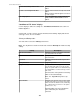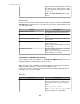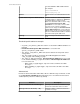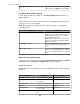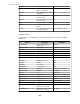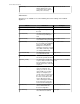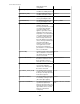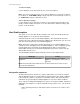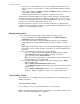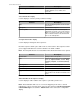User Manual
Include Related Maps with the Alert
Select to include a related maps with the HTTP
POST.
Include a Sound Clip with the Alert
Select to include related sound clips in the HTTP
POST.
Note: Disabled for NetBotz Appliances that have
no audio support.
SSL Verify Options Select No verification, Verify certificate, or
Verify certificate and hostname for HTTP
POSTs.
"Send Data to FTP Server" display:
Use this display to define the settings for a Send Data to FTP Server alert action on a
NetBotz Appliance.
A name field, severity selections, and the "Alert Action Scheduling" display that all alert
action types share, are also available.
Primary and Backup tabs:
You must define at least the Primary tab elements.
Note: The only difference between the two tabs is that the Backup tab includes backup
settings.
Setting Description
FTP Server Hostname
Identify the hostname or IP address of the FTP
server that will receive the data.
User ID
Identify the user identification needed to log on
to the FTP server.
Password
Identify the password needed to log on to the
FTP server.
Verify Password
Retype the password.
Target Directory
Identify the relative directory path to be used to
store the data at the FTP server. This should
always be a path relative to the default directory
associated with the user ID used to log on to the
FTP server.
If the directories on the path do not exist they
will be created automatically.
Note: This Target Directory field accepts
macros.
Base Filename
Identify the base filename to be used for storing
the data at the FTP server. Pictures from alerts
will be stored in files with this name, followed by
the *.n.jpg file extension, where n is the picture
number (1, 2, 3, etc.).
Alert data will be stored in a file with this
name, followed by the *.nbalert file
extension.
StruxureWare Central 6.3.0
181