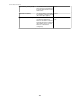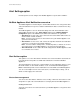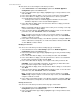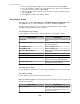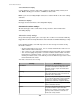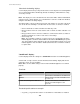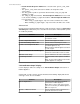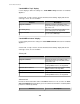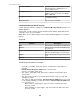User Manual
All alert actions are created using the same basic procedure.
1.
Select Alert Actions in the Alert Settings option in the NetBotz Appliance
Configuration option in the Device menu.
2. In the "Select Alert Action Type" display, highlight the type of alert you want to create,
and click Next.
3.
In the "Select Next Action" display, select to create a new action, and click Next.
4. In the "Select Devices" display, select the parent device or devices you want
associated with the alert action, and click Next.
• Creating an alert action on a NetBotz Appliance will make the alert action
available to all profiles on the selected NetBotz Appliance.
5. In the "Alert Action" display for the selected action, define the settings you want the
action to use, and click Next.
Note: For information about the settings for the action you are creating, see the help
section for that action's settings display.
6.
In the "Test Action" display, click Finish without testing the action, or select the action
you want to test, click Test Action, and then click Finish.
Note: You will need to verify the test was successful. For example, for a Send
SNMPv1 Trap, verify the trap was received at the trap receiver; for a Send E-mail,
verify the e-mail was received.
7. In the "Choose Next Action" display, select whether you want to configure additional
actions, add actions to alert profiles, or exit the "Alert Actions" wizard, and click OK,
or click Cancel, to exit the wizard.
Modifying an alert action
You can use the same basic procedure to modify any type of alert action.
1.
Select "Alert Actions" in the Alert Settings option in the NetBotz Appliance
Configuration option in the Device menu.
2. In the "Select Alert Action Type" display, highlight the type of alert you want to modify,
and click Next.
3.
In the "Select Next Action" display, select to modify an action, and click Next.
4. In the "Select Devices" display, select the parent device or devices associated with
the alert action you want to modify, and click Next.
5. In the "Select Alert Actions" display, select only the alert action you want to edit.
CAUTION: If you select multiple alert actions, the changes you make will result in
those alert actions using the same settings and name.
6. In the "Alert Action" display for the selected action, edit the settings, as needed, and
click Next.
7.
In the "Test Action" display, click Finish without testing the action, or select the action
you want to test, click Test Action, and then click Finish.
Note: You will need to verify the test was successful. For example, for a Send
SNMPv1 Trap, verify the trap was received at the trap receiver; for a Send E-mail,
verify the e-mail was received.
8. In the "Choose Next Action" display, select whether you want to configure additional
actions, add actions to alert profiles, or exit the "Alert Actions" wizard, and click OK.
Deleting an alert action
You can use the same basic procedure to delete any type of alert action.
1.
Select "Alert Actions" in the Alert Settings option in the NetBotz Appliance
Configuration option in the Device menu.
2. In the "Select Alert Action Type" display, highlight the type of alert you want to delete,
and click Next.
StruxureWare Central 6.3.0
173