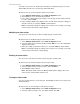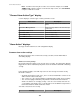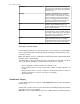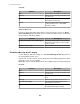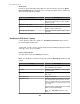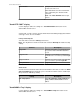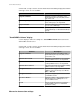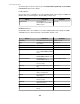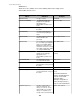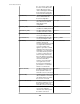User Manual
Advanced tab
Provides elements that further define what an e-mail can include, as well as an Alarm
Action Scheduling button that allows you to select when an alarm action is enabled (all
time periods are enabled, by default).
Element Description
Do Not Send Return-to-Normal Messages
Select if you do not want to receive an e-mail
when the threshold violation or alarm condition
returns to normal.
Minimize Header Usage
Select to minimize the size of the e-mail headers.
Send both HTML and Plain Text Message
Select to include HTML formatted messages in
addition to plain text messages.
Message Size Limit (bytes)
Identify the maximum number of bytes used for
a message.
"Send Data to FTP Server" display
Use this display to define the settings for a Send Data to FTP Server alarm action on
the StruxureWare Central server.
A name field, severity selections, and the "Alarm Action Scheduling" display that all alarm
action types share, are also available.
Primary and Backup tabs
You must define at least the Primary tab elements.
Note: The only difference between the two tabs is that the Backup tab includes backup
settings.
Setting Description
FTP Server Hostname
Identify the hostname or IP address of the FTP
server that will receive the data.
User ID
Identify the user identification needed to log on
to the FTP server.
Password
Identify the password needed to log on to the
FTP server.
Verify Password
Retype the password.
Target Directory
Identify the relative directory path to be used to
store the data at the FTP server. This should
always be a path relative to the default directory
associated with the user ID used to log on to the
FTP server.
If the directories on the path do not exist they
will be created automatically.
Note: This Target Directory field accepts
macros.
StruxureWare Central 6.3.0
165