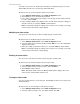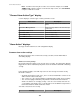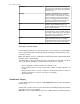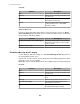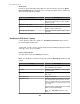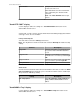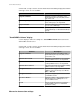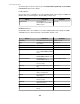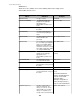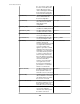User Manual
You must create at least one alarm action, and add it to a notification policy, before your
StruxureWare Central server can generate alarm notifications.
All alarm actions are created using the same basic procedure.
1.
Select Manage Alarm Actions in the Alarm Configuration menu.
2.
Click Create to access the Alarm Action wizard.
3. In the "Choose Alarm Action Type" display, select the type of alarm action you want
to create, and click Next.
4. In the "Configure Alarm Action" display for the selected action, define the settings you
want the action to use, and click Finish to exit the wizard.
Note: For information about the settings for the action you are creating, see the help
section for that action and its settings display.
Modifying an alarm action
You can use the same basic procedure to modify any type of alarm action.
All alarm actions are modified using the same basic procedure.
1.
Select Manage Alarm Actions in the Alarm Configuration menu.
2.
Select the alarm action you want to modify, and click Edit to access the configuration
display for that action.
3.
Define the settings you want the action to use, and click Finish to exit the wizard.
Note: For information about the settings for the action you are creating, see the help
section for that action and its settings display.
Deleting an alarm action
You can use the same basic procedure to delete any type of alarm action.
All alarm actions are deleted using the same basic procedure.
1.
Select Manage Alarm Actions in the Alarm Configuration menu.
2.
Select the alarm action you want to remove, and click Delete .
3.
Click Finish to exit the wizard.
Note: Deleting an alarm action in the Manage Alarm Actions display removes the
action from the StruxureWare Central server.
Testing an alarm action
You can test alarm actions to ensure that your StruxureWare Central server can generate
alarm notifications.
All alarm actions are tested using the same basic procedure.
1.
Select Manage Alarm Actions in the Alarm Configuration menu.
2.
Select the action you want to test, click Test, and then click OK.
StruxureWare Central 6.3.0
161