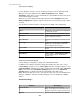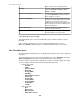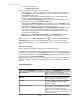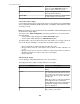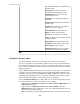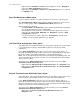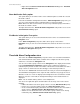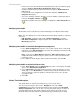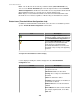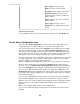User Manual
•
Right-click menu Remove Thresholds from Notification Policy in the Threshold
Alarm Configuration view.
Show Notification Policy option
This option allows you to view the names of the notification policies to which the selected
threshold is added.
In the Threshold Alarms Configuration view in the Alarm Configuration perspective, you
can select a threshold and view the notification policies to which it is added.
Note: When more than one threshold is selected, every notification policy to which those
thresholds are added is shown.
The right-click menu in the Threshold Alarm Configuration view provides access to the
Show Notification Policy option.
Find Device in Navigation Tree option
This option allows you to select a threshold and locate the device associated with it in the
Navigation view.
In the Alarm Configuration perspective, with a device group selected in the
Navigation view, you can select a threshold in the list and locate the device associated
with it.
The right-click menu in the Threshold Alarm Configuration view provides access to the
Find Device in Navigation Tree option.
Threshold Alarm Configuration view
This view in the Alarm Configuration perspective shows user-created threshold alarms,
and communication link status alarms, and that can be configured for the device groups
and devices selected in the Navigation view.
You can select a device group or device in the Navigation view to display the thresholds
in the Threshold Alarm Configuration view that can be configured or added to a
notification policy for that selection. The number of thresholds associated with each device
group or device is shown next to the threshold type or threshold, in parentheses.
You can use the Search fields to filter the list based on text you enter in the Navigation or
Threshold Alarm Configuration views; only items that contain the text you type are listed.
When the results of a search are displayed, the background of the search field is shaded.
When you clear the search field, the background shading is removed and all items are
displayed.
Note: You can hold the Ctrl key down to select multiple items.
You can use the right-click options and the button icons at the top of the view to do the
following:
•
Edit the thresholds for the device group or device selected ( Edit Thresholds option).
•
Remove one or more thresholds from the list ( Delete Thresholds option).
• Create a new notification policy and add one or more thresholds for the selected device
group or device ( Add Thresholds to New Notification Policy option).
• Add one or more thresholds for the selected device group or device to an existing
notification policy ( Add Thresholds to Notification Policy option).
StruxureWare Central 6.3.0
147