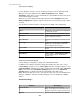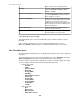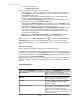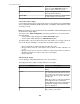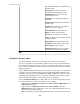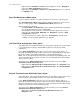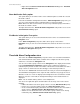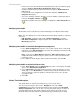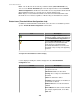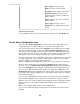User Manual
• Communication threshold
•
Communication status
All types of thresholds allow you to do the following:
• Edit thresholds at one time for multiple sensors of the same type (for example, all
are Humidity sensors, or all are Door sensors) at the devices monitored by the
StruxureWare Central server.
• Specify the severity and return-to-normal parameters for any defined threshold.
• Provide a custom description for any defined threshold.
•
Configure Threshold Scheduling to specify when any defined threshold is active.
Three menus provide access the Edit Thresholds option:
•
Right-click menu Edit Thresholds in the navigation tree in the Navigation view:
each option allows you to simultaneously edit the thresholds for one or more sensors
that match that option, for the selected device group or device.
•
Right-click menu Edit Thresholds in the Threshold Alarm Configuration view:
allows you to edit only the threshold selected, or when multiple thresholds are
selected, each option allows you to simultaneously edit the thresholds for all the
sensors that match that option.
•
Right-click menu Edit Alarm Configuration in the Active Alarms view of the
Monitoring perspective: allows you to edit only the threshold selected.
Note: You can use the Filter Thresholds icon ( ) to modify the Threshold Alarm
Configuration view to prevent communication link status, user-created thresholds,
thresholds with 'Enabled' set to 'No', and thresholds of any severity from appearing in the
view.
"Edit thresholds" display
Use this display to configure the settings for the identified thresholds.
In addition to the settings provided, the display also identifies the number of sensors to be
modified, the name of the sensor ( Sensor Name), the type of sensor ( Sensor Type) and
value currently read by the sensor ( Current Reading), and allows you to define a name
for the threshold setting ( Threshold Name).
Note: When more than one sensor is selected, the name of the sensor is identified in the
display as <Multiple>, and value currently read by the sensor is identified as <Multiple
Values>.
Threshold settings :
Element Description
Threshold value
Define the criteria for the threshold.
Note: The available value fields will depend on
the type of numerical or state threshold selected.
Enabled
Select to enable the threshold, if it is disabled.
Note: Thresholds are enabled by default.
Severity
Select the severity you want associated with the
threshold: Information, Warning, Error,
Critical, or Failure.
Return-to-Normal Delay
Define a delay, in seconds, that will occur after a
threshold is no longer violated before the alarm
condition clears. This delay helps prevent
multiple alarms for values that may rapidly switch
between alarm and non-alarm conditions before
a problem finally clears.
StruxureWare Central 6.3.0
143