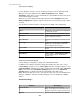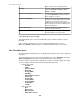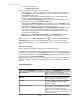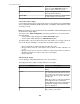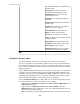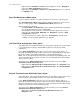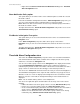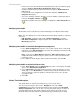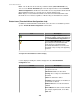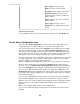User Manual
Note: Thresholds are enabled by default.
Severity
Select the severity you want associated with the
threshold: Information, Warning, Error,
Critical, or Failure.
Return-to-Normal Requires User Input
Select to clear a threshold violation only when a
user with Administrator privileges marks the
alarm condition as resolved.
Return-to-Normal Delay
Define a delay, in seconds, that will occur after a
threshold is no longer violated before the alarm
condition clears. This delay helps prevent
multiple alarms for values that may rapidly switch
between alarm and non-alarm conditions before
a problem finally clears.
Custom Description
Provide a description you want included in a
threshold's alarm notifications.
Custom URL
Identify an Internet address you want included in
an alarm notification for the threshold.
"Select Notification Policies" display
This display allows you to select the notification policies to which to add the selected
threshold.
You can add the threshold to one or more existing notification policies, or none.
Note: The Default notification policy is selected by default and can be deselected.
Edit Thresholds option
The StruxureWare Central allows you to edit threshold settings for any sensor reported for
any device.
You select a device group or device in the navigation tree of the Navigation view in the
Alarm Configuration perspective to view the thresholds for that selection.
Three basic types of thresholds are available: those that use numeric settings, those that
use state settings, and those that monitor communication link status.
• Numeric thresholds:
•
Air Flow
•
Audio
•
Current (Amps)
•
Dew Point
•
Energy (kWh)
•
Humidity
•
Other Numeric Sensors
•
Power (VA)
•
Power (kVA)
•
Power (Watts)
•
Power (kWatts)
•
Temperature
•
Voltage
• State thresholds:
•
Door
•
Dry Contact
•
Motion Sensor
•
Other State Sensors
StruxureWare Central 6.3.0
142