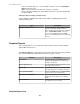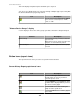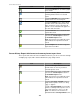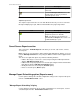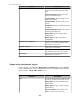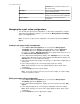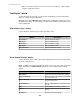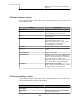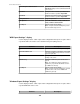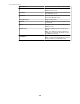User Manual
Note: Verify an e-mail message actually was
received.
"FTP Export Settings" display
Use this display to add or edit an export action configuration that exports a report's data to
a specified FTP server.
Element Description
Export Name
Define the name for the FTP export settings.
Server Hostname or IP
Identify the hostname or IP address of the FTP
server at which reports can be saved.
Port
The port the server uses for FTP communication
( 21, by default).
Use Passive Transfer
Select to use passive FTP transfers when
communicating with the FTP server.
Note: Passive FTP transfers can be useful if
your StruxureWare Central server is
communicating across a firewall.
Username
Identify the name used to access the FTP server.
Password
Identify the password used to access the FTP
server.
Verify Password
Retype the password.
Target Directory
Identify the path to be used for storing reports at
the defined server. This path should always be
relative to the default directory associated with
the username that accessed the server.
Note: If the directories you define for the path do
not exist, they will be created automatically.
Test Export
Click to test the export settings.
Note: Verify the test data actually was saved at
the target directory on the FTP server.
"HTTP Export Settings" display
Use this display to add or edit an export action configuration that exports a report's data to
a specified HTTP address using an HTTP POST.
Element Description
Export Name
Define the name for the HTTP export settings.
Target URL
Identify the full URL to where reports will be
posted at the target server.
StruxureWare Central 6.3.0
128