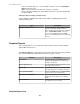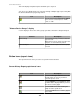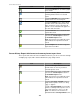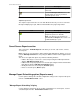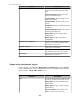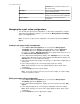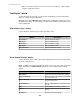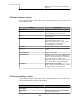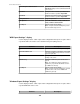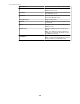User Manual
Username: the username used to access
the server, if any.
Add Export
Click to use the "Add Export" wizard to add an
export configuration action.
Edit Export
Click to use the "Edit Export" display to edit the
settings of a selected export action configuration.
Remove Export
Click to delete a selected export action
configuration.
Managing the export action configurations
You can add new export action configurations, or edit existing configurations, using the
"Export Action Configuration" display, accessed from the Manage Export Scheduling
option of the Reports menu.
Note: To remove an export action configuration, select it in the list and click Remove
Export.
Adding a new export action configuration
1.
Select Export Action Configuration, accessed from the Manage Export
Scheduling option in the Reports menu. Alternatively, click the Edit Report
Scheduling option in the Saved Sensor Reports section of the Reports
perspective, or click the Edit Report Criteria icon in a graph-format report, to access
the Name and Schedule Data Export option.
2.
In the "Export Action Configuration" display, click Add Export to access the "Add
Export" wizard. Alternatively, in the "Name and Schedule Data Export" display, click
Add Export to access the "Add Export" wizard.
3. In the "Choose Export Type" display, select the type of export action configuration you
want to add.
4. In the settings display for the selected export type, define the settings.
Note: Each export type uses its own settings display to add or edit an export
configuration.
5.
Click Test Export to test the export settings.
Note: You need to verify the test was successful. For example, for e-mail settings,
verify an e-mail was received.
Editing an export action configuration
1.
Select Export Action Configuration, accessed from the Manage Export
Scheduling option in the Reports menu.
2.
In the "Export Action Configuration" display, select a listed export, and click Edit
Export.
3. In the settings display for the selected export configuration, define the settings.
Note: Each export type uses the its own settings display to add or edit an export
configuration.
4.
Click Test Export to test the edited export settings.
StruxureWare Central 6.3.0
126