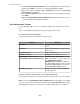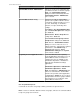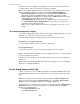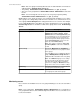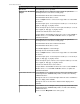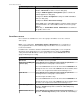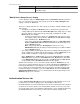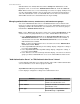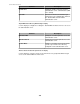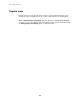User Manual
1.
In the Users and User Group Details section of the Users tab, select a listed remote
group and click Edit, to access the "User Group Configuration" display.
Note: For a remote user group, only the User Roles selections in the User Group
Information tab are available.
2.
In the User Group Roles section, select the role or roles for the group, if any, and
click Apply.
Note: The StruxureWare Central Administrator role provides full access to all
server, monitoring, and surveillance functions.
"User Configuration" display
Use this display to add a local user, or to edit the settings for an existing local or remote
user.
The "User Configuration" display has two tabs; one tab has two sections.
User Credentials (User Information tab)
Use this tab to define the credentials for a local user only.
Credential Definition
Username
Identify the name used to log on to the
server.
Password
Type in the password to be used to log on
to the server.
Verify password
Retype the password.
Full name (optional)
Identify the user's full name.
E-mail address (optional for non-
StruxureWare Central Administrators)
Identify the user's email address.
Note: This address is used to send e-mail
to a StruxureWare Central
Administrator for notifications related to
the StruxureWare Central server itself, and
monitored NetBotz Appliances, but not for
monitored SNMP or Modbus devices.
Description (optional)
Identify a role, title, or other attribute that
describes the user.
User Roles or User Group Roles (User or User Group Information tab)
Use this tab to select the role you want to assign to a local or remote user or user group.
Note: For a non- StruxureWare Central Administrator user, including a user for which
no role is selected, access privileges are determined by Device Group Access settings
in the Users tab for that user, and for the user groups to which the user is assigned.
StruxureWare Central 6.3.0
101