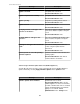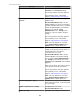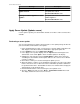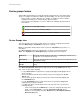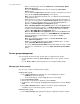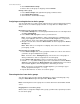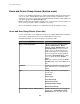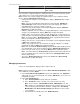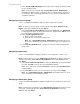User Manual
3.
In the User Group Memberships tab, select the local user groups to which you want
the user to belong, if any.
Note: If you select a user group with StruxureWare Central Administrator
identified in its Roles column, selecting any other user group will have no affect on
user privileges: this user group provides full access to all server, monitoring, and
surveillance functions.
Managing a local user group
Use the "User Group Configuration" display to add or edit a local user group.
Note: To delete a local user group, select that group in the Users and User Group
Details section of the Users tab, and click Delete.
1.
In the Users and User Group Details section of the Users tab, click Add Group
to add a local user group, or select a listed local user group and click Edit to access
the "User Group Configuration" display.
2.
In the User Group Information tab.
a. Define a name for the group.
b. Select the role or roles for the group, if any.
Note: The StruxureWare Central Administrator role provides full access
to all server, monitoring, and surveillance functions to any user assigned to the
group.
3.
In the User Group Members tab, select the local users you want assigned to the
group, if any.
Managing a remote user
Use the "User Configuration" display to edit the user role assigned to a remote user.
Note: To add a remote user, use the Authentication Servers tab; to delete a remote user,
select that user in the Users and User Group Details section of the Users tab and
click Delete.
1.
In the Users and User Group Details section of the Users tab, select a listed remote
user and click Edit, to access the "User Configuration" display.
Note: For a remote user, only the User Roles selections in the User Information
tab are available.
2.
In the User Roles section, select a role for the user, if any, and click Apply.
Note: The StruxureWare Central Administrator role provides full access to all
server, monitoring, and surveillance functions.
Managing a remote user group
Use the "User Group Configuration" display to edit the user role assigned to a remote user
group.
Note: To add a remote user group, use the Authentication Servers tab; to delete a remote
user group, select that group in the Users and User Group Details section of the
Users tab and click Delete.
StruxureWare Central 6.3.0
100