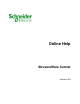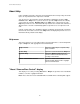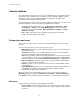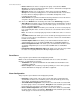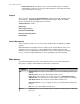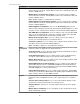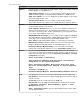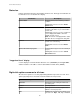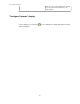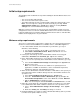User Manual
Initial setup requirements
The following actions should have been performed during the StruxureWare Central server
installation.
• The server was physically installed.
• The server was connected to a power source.
• The public and private local area network (LAN) settings were defined at the server.
Note: You can verify these settings are defined correctly by selecting Server
Administration Settings in the System menu, and then selecting Network
Settings in the "Server Administration Settings" display.
With those actions performed, you can log on to the StruxureWare Central server and
configure that server to use all of the StruxureWare Central server's functions and features
to monitor and manage your company-wide physical-infrastructure devices, and other APC,
NetBotz, and 3rd-party devices on your networks.
Minimum setup requirements
There are a several actions you must take to configure the server to perform the most basic
functions needed to monitor SNMP devices, Modbus devices, and NetBotz Appliances.
1. If the StruxureWare Central client is installed on your machine, go to step 2.
Otherwise, do the following:
a. Use a browser to launch to the IP address or hostname of the server.
b.
Click Install StruxureWare Central Client, and follow the on-screen
instructions to install that client.
2. Launch your client and log on at the StruxureWare Central server using your
administrator Username and Password ( apc /apc are the defaults).
3. Enter StruxureWare Central licenses, if you want to start monitoring more than 25
devices, or to use the separately-licensed Surveillance feature. Otherwise, go to step
4.
a.
Select Server Administration Settings > License Keys in the System menu.
b. Enter the license keys.
Note: You can also enter the license numbers for separately-licensed
applications, in addition to Surveillance, such as InfraStruxure Operations,
InfraStruxure Capacity, and InfraStruxure Change.
4. Make sure the administrator credentials include the e-mail address of the person you
want notified when alarm conditions directly related to StruxureWare Central server
operations occur.
a.
Select Users and Device Group Access in the System menu.
b.
Select the StruxureWare Central Administrator ( apc, by default) in the
User and User Group Details section of the Users tab, and click Edit User.
c.
Edit the E-Mail Address credential, if needed.
Note: You can change the default Username and Password values, as well.
5. Define the e-mail settings the StruxureWare Central server will use to send e-mails
to the administrator when alarm conditions related to the server operations occur.
a.
Select Server Administration Settings > E-mail Settings in the System
menu.
b.
Define the Primary and Secondary tab settings, as needed.
6. Enable the SOCKS server feature to enable communication with any devices you want
to monitor on the private LAN, if necessary.
StruxureWare Central 6.3.0
10