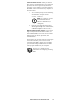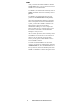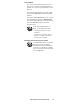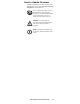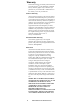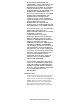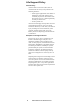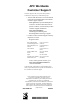User`s guide
Switched Rack Power Distribution Unit
19
Recover From a Lost
Password
You can use a local computer, a computer that
connects to the PDU or other device through the
serial port, to access the control console.
1. Select a serial port at the local computer
and disable any service that uses that port.
2. Connect the serial cable (APC part
number 940-0144) to the selected port on
the computer and to the configuration port
at the PDU.
3. Run a terminal program (such as
HyperTerminal) and configure the
selected port as follows:
– 9600 bps
– 8 data bits
– no parity
– 1 stop bit
– no flow control
4. Press
ENTER, repeatedly if necessary, to
display the User Name prompt. If you are
unable to display the User Name prompt,
verify the following:
– The serial port is not in use by
another application.
– The terminal settings are correct as
specified in step 3.
– The correct cable is being used as
specified in step 2.
5. Press the Reset button. The Status LED
will flash alternately orange and green.
Press the Reset button a second time
while the LED is flashing to temporarily
reset the user name and password to their
defaults.
6. Press
ENTER as many times as necessary
to redisplay the User Name prompt, then
use the default, apc, for the user name and
password. (If you take longer than 30
seconds to log on after the User Name
prompt is redisplayed, you must repeat
step 5 and log on again).
7. From the Control Console menu, select
System, then User Manager.
8. Select Administrator, and change the
User Name and Password settings, both
of which are now defined as apc.
9. Press
CTRL+C, log off, reconnect any
serial cable you disconnected, and restart
any service you disabled.