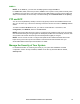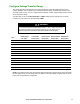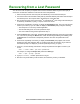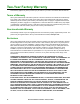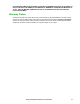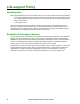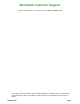User Manual
19Rack ATS AP44xx Installation and Quick Start
Recovering from a Lost Password
You can use a local computer (a computer that connects to the Rack ATS through the serial port) to
access the command line interface to reset the user name and password:
1. Select a serial port at the local computer, and disable any service that uses that port.
2. Connect the serial communication cable (APC by Schneider Electric part number 940-0144A) to
the selected port on the computer and to the Serial port on the Rack ATS.
3. Run a terminal program (such as Tera Term
®
or HyperTerminal
®
), and configure the selected port
for 9600 bps, 8 data bits, no parity, 1 stop bit, and no flow control.
4. Press
E
NTER
, repeatedly if necessary, to display the User Name prompt. (You may need to press
E
NTER
up to 3 times.) If you are unable to display the User Name prompt, verify the following:
– The serial port is not in use by another application.
– The terminal settings are correct as specified in step 3.
– The correct cable is being used as specified in step 2.
5. Press the Reset button on the ATS. The Status LED will flash alternately orange and green within
5 to 7 seconds of pressing the Reset button. When the LED begins flashing, immediately press
the Reset button a second time to temporarily reset the user name and password to their
defaults.
6. Press
E
NTER
,
repeatedly if necessary, to display the User Name prompt again, then use the
default user name and password, apc. (If you take longer than 30 seconds to log on after the
User Name prompt is re-displayed, you must repeat step 5 and log on again.)
7. At the CLI, use the following commands to change the password from apc to a value of your
choice:
user -n <user name> -pw <user password>
For example, to change the Super User password to XYZ type:
user -n apc -cp apc -pw XYZ
8. Type quit or exit, and then press
E
NTER
to log off.
9. Reconnect any serial cable you disconnected, and restart any service you disabled.