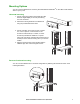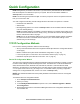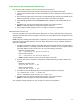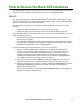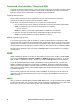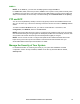User Manual
13Rack ATS AP44xx Installation and Quick Start
How to Access the Rack ATS Interfaces
After the Rack ATS is running on your network, you can use the interfaces summarized here to access
the unit. For more information on the interfaces, see the User Guide at www.apc.com.
Web UI
You can use the latest version of Microsoft
Internet Explorer
®
(IE) or Edge
®
, Google Chrome
®
, Apple
Safari
®
, or Mozilla Firefox
®
to access the device through its Web UI. Other commonly available browsers
and versions may work but have not been fully tested.
The ATS cannot work with a proxy server. Before accessing the Web UI of the ATS, do one of the
following:
• Configure the browser to disable the use of a proxy server for your ATS.
• Configure the proxy server so that it does not proxy the specific IP address of your ATS.
To use the Web browser to configure Rack ATS options or to view the event and data logs, you can use
either of the following protocols:
• The HTTP protocol (disabled by default), which provides authentication by user name and
password but no encryption.
• The HTTPS protocol (enabled by default), which provides extra security through Secure Sockets
Layer (SSL) and encrypts user names, passwords, and data being transmitted. It also provides
authentication of Rack ATSs by means of digital certificates.
To access the Web UI and configure the security of your unit on the network:
1. Type the IP address (or DNS name if configured) into your Web browser’s address bar.
You may receive a message that the Web page is not secure. This is normal, and you can
continue to the Web UI. The warning is generated because your Web browser does not
recognize the default certificate used for encryption over HTTPS. However, information
transmitted over HTTPS is still encrypted. See the Security Handbook on www.apc.com for
more details on HTTPS and instructions to resolve the warning.
2. Enter the user name and password. NOTE: By default, apc and apc is the user name and
password for the Super User. You will be prompted to change the password on first use.
3. Select and configure the type of security you want by selecting the Configuration tab, and then
the Security or Network menu from the top menu bar. (This option is only available for
Administrators and Super Users).
See the Security Handbook or User Guide, available at www.apc.com, for more information on
selecting and configuring network security.