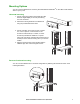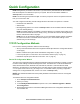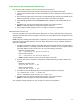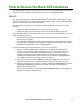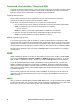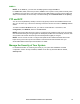User Manual
11Rack ATS AP44xx Installation and Quick Start
Local access to the command line interface (CLI)
You can use a local computer to connect to the ATS and access the CLI.
1. Select a serial port at the local computer and disable any service that uses that port.
2. Use the communication cable to connect the selected port to the serial port on the front panel of
the ATS.
3. Run a terminal program (such as Tera Term or HyperTerminal) and configure the selected port for
9600 bps, 8 data bits, no parity, 1 stop bit, and no flow control. Save the changes.
4. Press ENTER repeatedly until the User Name prompt is displayed. This usually takes up to 3
times.
5. Use apc for the user name and password the first time you access the device.
NOTE: You will be prompted to change the password on first use.
6. See “Configure TCP/IP settings in the CLI” on page 12 to finish the configuration.
Remote access to the CLI
From any computer on the same network as the Rack ATS, you can use ARP and Ping to assign an IP
address to the Rack ATS and then use SSH to access the CLI of that Rack ATS and configure the other
TCP/IP settings.
NOTE: After the IP address of the Rack ATS is configured, you can access the Rack ATS using Telnet or
SSH, without first using ARP and Ping. You must enable Telnet before using it, so SSH is required for
initial CLI configuration.
1. Use ARP to define an IP address for the Rack ATS and use the MAC address of the Rack ATS in
the ARP command. For example, to define an IP address of 156.205.14.141 for a Rack ATS that
has a MAC address of 00 c0 b7 63 9f 67, use one of the following commands:
– Windows command format:
arp -s 156.205.14.141 00-c0-b7-63-9f-67
– LINUX command format:
arp -s 156.205.14.141 00:c0:b7:63:9f:67
NOTE: The MAC address can be found on the bottom of the ATS.
2. Use Ping with a size of 113 bytes to assign the IP address defined by the ARP command. For
example:
– Windows command format:
ping 156.205.14.141 -l 113
– LINUX command format:
ping 156.205.14.141 -s 113
3. Use SSH to access the Rack ATS at its newly assigned IP address. For example:
ssh apc@156.205.14.141 -c aes256-cbc
where -c indicates the cipher (aes256-cbc or 3des-cbc).
4. Use apc for the user name and password the first time you access the device.
NOTE: You will be prompted to change the password on first use.
See “Configure TCP/IP settings in the CLI” on page 12 to finish the configuration.