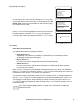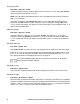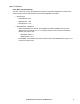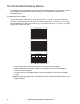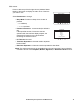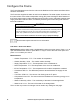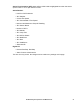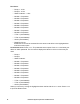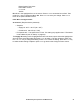Installation manual
15EcoBreeze System Operation and Maintenance
Navigating sub menus
You select the main menu item by pressing the ENTER key. The
screen that opens is a sub menu item. In the illustration, the Set
Date & Time menu item was selected. On the sub menu page,
the changes can be made.
Press
ENTER to move the highlight box across each increment of
the date and time. Press the
UP or DOWN keys to change the
increment. AM or PM is also adjusted with the
UP or DOWN keys.
Passwords
Path: Main > Set Passwords
The default passwords for the display interface:
• Operate Access: 0
A password of 0 indicates no protection. A password may be installed to prohibit
accidentally shutting down the system.
• Device Access: 9
For users who need to change basic and environmental settings.
• Admin Access: 9
For users who need to change advanced options or modify settings that control the
components in the system.
When you try to change any of the settings, the display prompts you to enter your password.
Press ENTER. To enter your password, use the UP or DOWN keys to scroll through the numbers. At
the desired number, press
ENTER to submit your password.
The password range of the display interface is from -32768 to 32767. To change a password,
use the
UP or DOWN keys to move the highlight box to the desired password type. Press ENTER.
The highlight box will begin to flash indicating it is ready to accept your input. Use the
UP or
D
OWN keys to change the password. When finished, press ENTER to save the change. Press ESC
to leave the page.
See “The Embedded Display Menus” on page 18 for information on setting the
password timeout.
na3654a
Esc
Date & Time
01/02/2001 01:00:50 AM
Esc
Esc
Operate
View Frame Status
View Module Status
View Alarms
Clear Alarms
View Event Log
Clear Event Log
Configure Frame
Configure Modules
Configure Modbus
Configure Thresholds
Set Date & Time
Set Passwords
Set Display Units