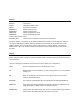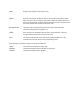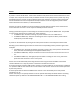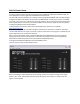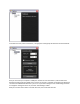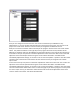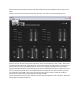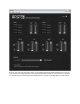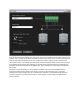Specifications
Table Of Contents
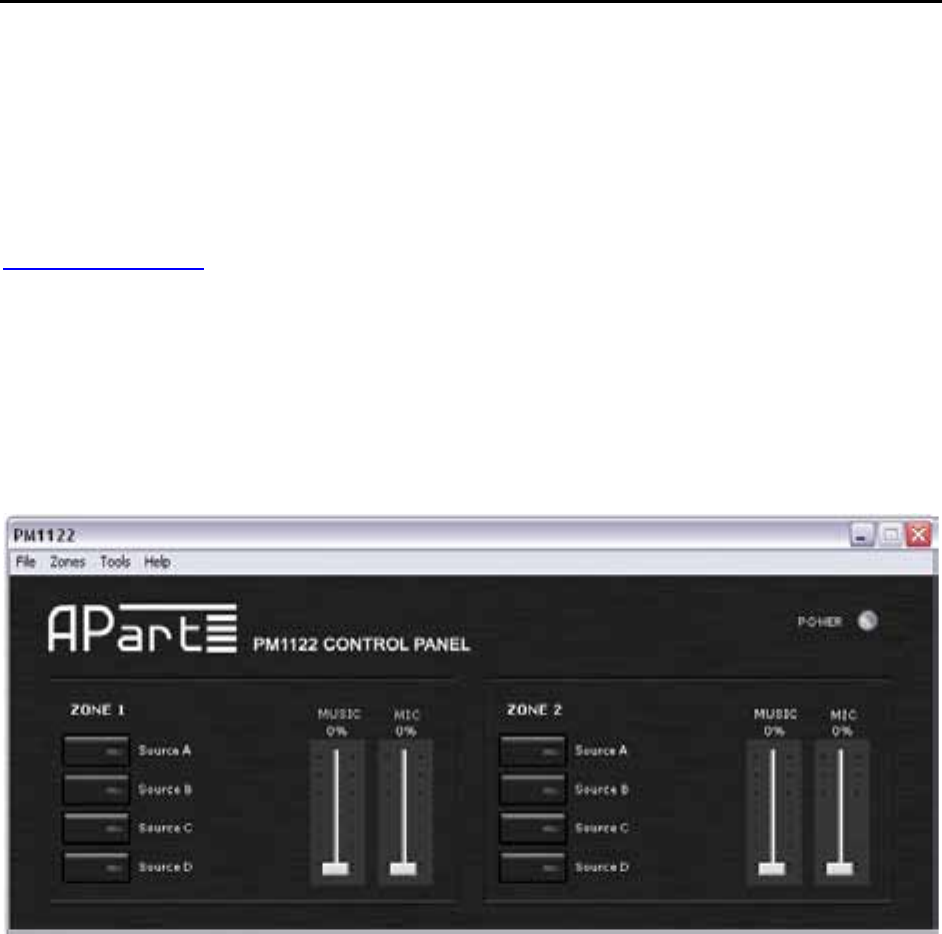
PM1122ControlPanel
InordertoshowyousomeoftheRS‐232remotecontrolcapabilitiesofPM1122andP M1122‐INT,we
havedeveloppedacustomapplicationcalledPM1122ControlPanel.
YouwillneedaPCwithaRS‐2329pinconnectorrunningonWindows2000/XPandastandardstraight
throughserialcable.CabledetailscanbefoundinthePM1122‐INTmanual.Ifnoserialportisavailable
onyourPC,youcanalsouseaUSBtoserialconverter,however,wecannotguaranteethefunctionality
ofthiskindofdevices.Ifnecessary,firstinstalltheUSBtoserialconverterdrivers(ifnecessary)before
installingthePM1122ControlPanelsoftware.
Todownloadthelatestversionofthecontrolpanelapplication,pleasevisitourwebsite:
www.apart‐audio.com
Afterdownloading,starttheinstallationprogramandfollowtheinstructionsasshownonthescreen.
YouwillneedsufficientuserrightsonyourPCinordertoinstallandruntheprogram,sopleaseaskyour
systemadministratorforassistanceifnecessary.
Afterasuccessfullsoftwareinstall,connectthePM1122andthePM1122‐INTtoyourPCusingthe
appropriatecablesandstarttheapplication.Ifyouhavenotassignedashortcuttotheapplication,
doubleclickthePM1122.exefilefoundinthestandardinstallationdirectory:
C:\ProgramFiles\Audioprof\PM1122ControlPanel\PM1122.exe
Thefirstscreenyouwillseeshouldlooklikethis:
Beforeattemptingtomakeadjustmentstothesettings,checktheconnectionsettings.Intheupper
taskbar,click“Tools”.Adrop‐downselectionmenuwillappear,selectoptions,apopupscreenwill
appear,itlookslikethis: