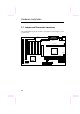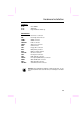Chapter 2 Hardware Installation This chapter gives you a step-by-step procedure on how to install your system. Follow each section accordingly. Caution: Electrostatic discharge (ESD) can damage your processor, disk drives, expansion boards, and other components. Always observe the following precautions before you install a system component. 1. Do not remove a component from its protective packaging until you are ready to install it. 2.
Hardware Installation 2.
Hardware Installation Jumpers: JP14: JP23: JP28: Clear CMOS AGP Ratio Keyboard/Mouse Wake Up Connectors: PS2: KB: COM1: COM2: PRINTER: PWR2: USB: FDC: IDE1: IDE2: CPUFAN: FAN: IrDA: PANEL: WOM: WOL: SB-LINK: PS/2 mouse connector PS/2 keyboard connector COM1 connector COM2 connector Printer connector ATX power connector USB connector Floppy drive connector IDE1 primary channel IDE2 secondary channel CPU Fan connector Housing Fan connector IrDA (Infrared) connector Front panel (Multifunction) connector Wak
Hardware Installation 2.2 Jumpers With the help of Pentium II / Pentium III / Celeron VID signal and SMbus, this motherboard is jumper-less design. 2.2.1 Selecting the CPU Frequency Pentium II / Pentium III / Celeron VID signal and the SMbus clock generator provide CPU voltage auto-detection and allow the user to set CPU frequency through the CMOS setup, no jumpers or switches are needed. The correct CPU information is saved into the EEPROM.
Hardware Installation INTEL Pentium II CPU Core Frequency Ratio External Bus Clock Celeron 333 333MHz = 5x 66MHz Celeron 366 366MHz = 5.5x 66MHz Celeron 400 400MHz = 6x 66MHz Celeron 433 433MHz = 6.5x 66MHz Celeron 466 466MHz = 7x 66MHz Warning: The INTEL 440ZX chipset supports a maximum of 100MHz FSB clock, the higher clock settings are for internal test only. These settings exceed the specification of the ZX chipset, which may cause serious system damage. 2.2.
Hardware Installation The procedure to clear CMOS: 1. 2. 3. 4. 5. 6. 7. Turn off the system and unplug the AC power. Remove ATX power cable from connector PWR2. Locate JP14 and short pins 2-3 for a few seconds. Return JP14 to its normal setting by shorting pins 1-2. Connect ATX power cable back to connector PWR2. Turn on the system power. Press during bootup to enter the BIOS Setup Utility and specify a new password, if needed.
Hardware Installation 2.2.4 AGP Ratio JP23 1-2 3-4 5-6 AGP Ratio Auto (default) 2/3 1/1 To improve system performance, AX6BC Pro has implemented this jumper for AGP to synchronize the CPU 100Mhz (or above) external frequency. We recommend choosing a better AGP card for overclocking. Some AGP cards can not take 100MHz bus frequency and may cause overclocking failure.
Hardware Installation item to Enabled may cause serious system damage. 2.2.5 KB/MS WKUP JP28 1-2 2-3 KB/MS WKUP Disabled Enabled This jumper is used to enable or disable the Keyboard/Mouse Power ON function. If you select Enabled, you may choose the wakeup mode from the BIOS Setup. To implement this function, the 5V Stand By current must be greater than 800mA. Note that only PS/2 mouse supports the Wake On Mouse function.
Hardware Installation 2.3 Connectors 2.3.1 Power Cable The ATX power supply uses a 20-pin connector as shown below. Make sure you plug in the cable in the right direction. Caution: Make sure that the power supply is off before connecting or disconnecting the power cable. +5V 3.3V 5V SB 3.3V +5V PWR2 2.3.2 Fan Plug in the fan cable to the 3-pin fan connector onboard. The fan connector is marked CPUFAN1 and FAN1 on the system board.
Hardware Installation 2.3.3 PS/2 Mouse The onboard PS/2 mouse connector is a 6-pin Mini-Din connector marked PS2. The view angle of drawing shown here is from the back panel of the housing. PCB PS/2 Mouse 2.3.4 Keyboard The onboard PS/2 keyboard connector is a 6-pin Mini-Din connector marked KB2. The view angle of drawing shown here is from the back panel of the housing. PCB PS/2 KB 2.3.
Hardware Installation 2.3.6 Printer The onboard printer connector is a 25-pin D-type connector marked PRINTER. The view angle of the drawing shown here is from the back panel of the housing. PRINTER PCB 2.3.7 USB Device You can attach USB devices to the USB connector. The motherboard contains two USB connectors, which are marked as USB.
Hardware Installation 2.3.8 Floppy Drive Connect the 34-pin floppy drive cable to the floppy drive connector marked as FDC on the system board. 2 34 1 33 FDC 2.3.9 IDE Hard Disk and CD ROM This motherboard supports two 40 pin IDE connectors marked as IDE1 and IDE2. IDE1 is also known as the primary channel and IDE2 as the secondary channel. Each channel supports two IDE devices that make a total of four devices.
Hardware Installation Caution: The specification of the IDE cable is a maximum of 46cm (18 inches), make sure your cable does not exceed this length. Caution: For better signal quality, it is recommended to set the far end side device to master mode and follow the suggested sequence to install your new device. Please refer to the following figure. IDE2 (Secondary Channel) Slave (4th) Master (3rd) IDE1 (Primary Channel) Slave (2nd) Master (1st) 2.3.
Hardware Installation 1 11 + + Keylock IDE LED SPWR + ACPI & + + Power LED + Speaker Reset 10 20 PANEL 2.3.11 IrDA Connector The IrDA connector can be configured to support wireless infrared module, with this module and application software such as Laplink or Win95 Direct Cable Connection, the user can transfer files to or from laptops, notebooks, PDA devices and printers. This connector supports HPSIR (115.2Kbps, 2 meters) and ASK-IR (56Kbps).
Hardware Installation 2.3.12 Wake on Modem Connector This motherboard implements special circuit to support Wake On Modem, both Internal Modem Card (AOpen MP56) and external box Modem are supported. Since Internal Modem card consumes no power when system power is off, it is recommended to use an internal modem. To use AOpen MP56, connect 4-pin cable from RING connector of MP56 to the WOM connector on the motherboard.
Hardware Installation 2.3.14 Sound Blaster LINK Pin 1 2 3 4 5 6 SB-LINK is used to connect Creative PCI sound card. If you have a Creative PCI sound card installed, it is necessary to link the card to this connector for compatibility issue under DOS environment.
Hardware Installation 2.4 Configuring the System Memory The DIMM types supported are SDRAM (Synchronous DRAM) only. This motherboard has three 168 pin DIMM sockets (Dual-in-line Memory Module) that allow you to install system memory up to 512MB. Pin1 In case you install SDRAMs on DIMM2 and DIMM3 at the same time, it is crucial to identify single/double side. For this configuration, only single side SDRAMs are acceptable. Warning: This motherboard does not support Registered SDRAMs and EDO DRAMs.
Hardware Installation II. Speed: Normally marked as -12, which means the clock cycle time is 12ns and the maximum clock of this SDRAM is 83MHz. Sometimes you can also find the SDRAM marked as -67, which means maximum clock is 67MHz. Caution: Some SDRAMs marked as -10 may work fine with 100 MHz CPU clock, but not all of these kinds of modules can work properly under 100MHz external clock. We suggest you choose and install SDRAMs that match PC 100 specification if 100MHz or above CPU clock is selected. III.
Hardware Installation There is no jumper setting required for the memory size or type. It is automatically detected by the system BIOS, and the total memory size is all of them added together.