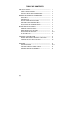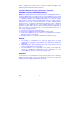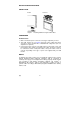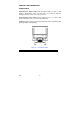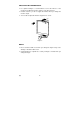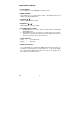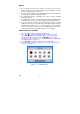TABLE OF CONTENTS FOR YOUR SAFETY ------------------------------------------------SAFETY PRECAUTIONS -------------------------------------SPECIAL NOTES ON LCD MONITORS ------------------- 1 2 2 BEFORE YOU OPERATE THE MONITOR --------------------FEATURES -------------------------------------------------------PACKING LIST --------------------------------------------------INSTALLATION INSTRUCTIONS -------------------------CONTROLS AND CONNECTORS -------------------------ADJUSTING THE VIEWING ANGLE ----------
Before operating the monitor, please read this manual thoroughly. This manual should be retained for future reference. FCC Class B Radio Frequency Interference Statement WARNING: (FOR FCC CERTIFIED MODELS) NOTE: This equipment has been tested and found to comply with the limits for a Class B digital device, pursuant to Part 15 of the FCC Rules. These limits are designed to provide reasonable protection against harmful interference in a residential installation.
PRECAUTIONS z Do not use the monitor near water, e.g. near a bathtub, washbowl, kitchen sink, laundry tub, swimming pool or in a wet basement. z Do not place the monitor on an unstable cart, stand, or table. If the monitor falls, it can injure a person and cause serious damage to the appliance. Use only a cart or stand recommended by the manufacturer or sold with the monitor. If you mount the monitor on a wall or shelf, use a mounting kit approved by the manufacturer and follow the kit instructions.
SPECIAL NOTES ON LCD MONITORS The following symptoms are normal with LCD monitor and do not indicate a problem. NOTES • Due to the nature of the fluorescent light, the screen may flicker during • • • • initial use. Turn off the Power Switch and then turn it on again to make sure the flicker disappears. You may find slightly uneven brightness on the screen depending on the desktop pattern you use. The LCD screen has effective pixels of 99.99% or more. It may include blemishes of 0.
INSTALLATION INSTRUCTIONS SWIVEL BASE Install Figure 1 Remove Installing and Removing the Swivel Base POWERCORD Power Source: 1. Make sure that the power cord is the correct type required in your area. 2. This LCD monitor has an Internal universal power supply that allows operation in either 100/120V AC or 220/240V AC voltage area (No user adjustment is required.) 3. Connect the power cord into your LCD monitor’s power input socket, and then plug the other end into a 3-pin AC power outlet.
CONTROLS AND CONNECTORS SIGNAL CABLE Connecting the Signal Cable: Plug the Signal Cable one end to LCD monitor’s “ DSUB-Input” socket , the other end to the computer's VGA port and tighten the two screws on the cable connector. Connecting the Power Cord: Plug the AC-power cord one end to LCD monitor’s AC input socket , the other end to Wall outlet. Caution: If the AC outlet is not grounded (with three holes), install the proper grounding adapter (not supplied). Figure 2 1.
ADJUSTING THE VIEWING ANGLE • For optimal viewing it is recommended to look at the full face of the monitor, then adjust the monitor’s angle to your own preference. • Hold the stand so you do not topple the monitor when you change the monitor’s angle. • You are able to adjust the monitor’s angle from -5° to 20°. Figure 3 NOTES • Do not touch the LCD screen when you change the angle. It may cause damage or break the LCD screen.
OPERATING INSTRUCTIONS GENERAL INSTRUCTIONS Press the power button to turn the monitor on or off. The other control buttons are located at front panel of the monitor (See Figure 4). By changing these settings, the picture can be adjusted to your personal preferences. • The power cord should be connected. • Connect the video cable from the monitor to the video card. • Press the power button to turn on the monitor position. The power indicator will light up.
FRONT PANEL CONTROL • Power Button: Press this button to switch ON/OFF of monitor’s power. • MENU / ENTER : Active OSD menu or function adjust confirm or Exit OSD menu when in Brightness/Contrast OSD status. • Contrast / : Adjust contrast or function adjust. • Brightness / : Adjust brightness or function adjust. • Auto Adjust button / Exit: 1. 2. When OSD menu is in active status, this button will act as EXIT-KEY (EXIT OSD menu).
NOTES • • • • • Do not install the monitor in a location near heat sources such as radiators or air ducts, or in a place subject to direct sunlight, or excessive dust or mechanical vibration or shock. Save the original shipping carton and packing materials, as they will come in handy if you ever have to ship your monitor. For maximum protection, repackage your monitor as it was originally packed at the factory. To maintain the cleanness of your LCD display, wipe it periodically with clean and soft cloth.
ADJUSTING THE PICTURE The descriptions for function control LEDS Main Menu Item Luminance Image Setup Image Position Color Temp. 英文 Main Sub Sub Menu Menu Menu Item Icon Icon Description Contrast Contrast from Digital-register. Brightness Backlight Adjustment Focus Adjust Picture Phase to reduce Horizontal-Line noise Clock Adjust picture Clock to reduce Vertical-Line noise. H. Position Adjust the horizontal position of the picture. V. Position Adjust the verticalposition of the picture.
Main Menu Item Auto Config OSD Setup Main Menu Icon Sub Menu Item Sub Menu Icon Description Yes N/A Auto Adjust the H/V Position, Focus and Clock of picture. No N/A Do not execute Auto Config, return to main menu. H. Position Adjust the horizontal position of the OSD. V. Position Adjust the verticalposition of the OSD. OSD Timeout Adjust the OSD timeout.
PLUG AND PLAY Plug & Play DDC2B Feature This monitor is equipped with VESA DDC2B capabilities according to the VESA DDC STANDARD. It allows the monitor to inform the host system of its identity and, depending on the level of DDC used, communicate additional information about its display capabilities. The DDC2B is a bidirectional data channel based on the I²C protocol. The host can request EDID information over the DDC2B channel.
TECHNICAL SUPPORT (FAQ) Problem & Question Power LED is not on No Plug & Play Picture is fuzzy Picture bounces or a wave pattern is present in the picture The power LED is ON (orange) but there’s no video or no picture.
ERROR MESSAGE & POSSIBLE SOLUTION CABLE NOT CONNECTED : 1. 2. Check that the signal-cable is properly connected , If the connector is loose, tighten the connector’s screws. Check the signal-cable’s connection pins for damage. INPUT NOT SUPPORT : Your computer has been set to unsuitable display mode ,set the computer to display mode given in the following table.
HOW TO INSTALL THE DRIVER-DISK (INF & ICM FILE) FOR FIRST TIME INSTALL : Your system may not recognize your flat-panel monitor,and as a result, you may need to complete the following steps for optimum performance of your monitor. 1. 2. 3. Check this LCD MONITOR is properly connected to your computer.
APPENDIX SPECIFICATIONS LCD Panel Input Display Colors Dot Clock Max. Resolution Plug & Play EPA ENERGY STAR® Driving system Size Pixel pitch Viewable angle Response time Video Separate Sync. H-Frequency V-Frequency ON Mode OFF Mode Input Connector Input Video Signal Maximum Screen Size Power Source Environmental Considerations Dimension Weight (N. W.) 英文 16 TFT Color LCD 43.2cm(17.0") 0.264mm( H ) × 0.
• • • • • • • • • • • • • • • • • • • Auto Adjust Button / Brightness / Contrast Power Button MENU Contrast Brightness Focus Clock H. Position V.
Preset Display Modes HORIZONTAL FREQUENCY VERTICAL FREQUENCY STANDARD RESOLUTION Dos-mode 640 × 350 31.47kHz 70Hz Dos-mode 720 × 400 31.47kHz 70Hz 640 × 480 31.47kHz 60Hz 640 × 480 35.00kHz 66.6Hz 640 × 480 37.50kHz 75Hz 640 × 480 37.86kHz 72Hz 800 × 600 37.879kHz 60Hz 800 × 600 46.875kHz 75Hz 800 × 600 35.16kHz 56Hz 800 × 600 48.01kHz 72Hz 832 × 624 49.725kHz 75Hz 1024 × 768 48.363kHz 60Hz 1024 × 768 56.476kHz 70Hz 1024 × 768 60.02kHz 75Hz 1280 × 1024 64.
CONNECTOR PIN ASSIGNMENT 1 5 6 10 11 15 15 - Pin Color Display Signal Cable PIN NO. 1. 2. 3. 4. 5. 6. 7. 8. 英文 DESCRIPTION PIN NO. DESCRIPTION 9. 10. 11. 12. 13. 14. 15.