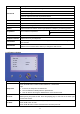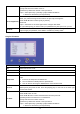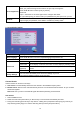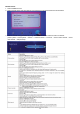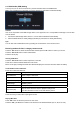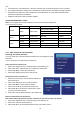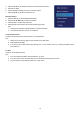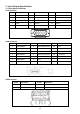Operating instructions
15
2.3.7 Multimedia (USB) Setting
You may use your TV set to access music, pictures and video files in the USB devices.
Note: when a USB device is detected, the system switches to multimedia mode automatically.
Caution:
AOC is not responsible if the USB storage device is not supported, nor is it responsible for damage or loss of data
from the device.
1. Connect the USB storage device to the TV, TV can detect USB device automatically.
2. Press the ◄/OK button to select [Category Browse] or press the ► to select [File Browse].
Tips:
You can also enter multimedia source by pressing the source button on the remote control.
Browsing multimedia files in category browse mode:
Press the ▲/▼ button to select the desired item and then press the ► button to confirm your choice.
Press the ▲/▼/◄/► button to select a desired file.
Press the OK to play.
Viewing JPEG files:
Press the ▲/▼/◄/► button to select a previous or next file.
Press OK to view the selected JPEG file in full screen.
Music can be play in background while the JPEG slides (Play the music first and then select the JPEG).
Customization of the slideshow:
Press OK to select the slide item.
Slide Item Description
Stop Slideshow Starts or stops a slide show.
Slideshow transitions Sets the transition from one picture to the next.
Slideshow frequency Sets the amount of time (short, medium, and long) that a picture is shown.
Rotate image Rotates a picture
Show info Displays the picture information.
Stop music play
Stop the music when the music is played in background.
Tips: We can listen to music or not while browse picture.
Press BACK/MENU close sub-menu.
Press source key to select other input signal sources.
Playing MP3 files:
Press ▲/▼ button to select the previous or next music.
Press the ►►| / |◄◄ button to switch to fast forward or fast backward mode (X2, X4, X8, X16, X32).