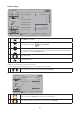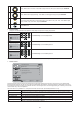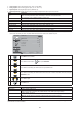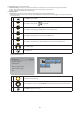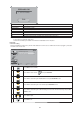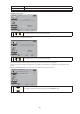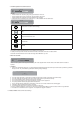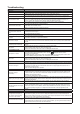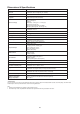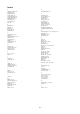User Manual
32
Closed Captions5. : Select a closed caption option. (Off / On / With Mute)
Analog Captions:6. Select an analog caption option. (CC 1-4 / TEXT 1-4)
Digital Captions:7. Select a digital caption option. (SERVICE 1-6)
Digital Captions Setup:8. Provide numerous options for setting the digital closed caption style in the sub-menu.
Items Description
Style
Set to Automatic or Customer mode. If Custom mode is selected, user can modify the detail styles described
below. The setting result will be shown immediately on the bottom of the submenu OSD.
Note: This feature is only available in Digital TV (ATSC) mode.
Size Digital closed caption font size, which can be set as Automatic, Small, Normal, or Large.
Font Digital closed caption font style, which can be chosen as Automatic, Default, or Font 1 ~ 7.
Text Color Automatic / White / Red / Green / Blue / Yellow / Magenta / Cyan / Black.
Text Opacity Automatic / Solid / Flashing / Transparent / Translucent.
Background Color Automatic / Black / White/ Red / Green / Blue / Yellow / Magenta / Cyan.
Background Opacity Automatic / Solid / Flashing / Transparent / Translucent.
Edge Effect Automatic / None / Raised / Depressed / Uniform / Left Shadow / Right Shadow.
Edge Color Automatic / Red / Green / Blue / Yellow / Magenta / Cyan / Black / White.
HDMI CEC:9. Set the HDMI Control to ON and this feature will enable the HDMI CEC function and your AOC LCD TV will discover and
communicate automatically with other compatible HDMI interfaced devices. Select Off to disable this option.
OK
ENTER
EXIT
FEATURE HDMI CEC
Move Select Return Exit
HDMI Control
Device Auto Off
TV Auto On
Device List
Root Menu
On
Off
Off
1 Press MENU to call out MENU.
2
Press ▲/▼ to select “Feature” , and press OK/ENTER.
3
Press ▲/▼ to select Setting item: HDMI Control and press OK to enter.
4
Press ▲/▼ to select Setting item: HDMI Control, Device Auto Off, TV Auto On, Root Menu, Device List, and press
OK/ENTER to enter.
5
Press ◄/► to adjust.
6
Press EXIT to exit.
Items Description
HDMI Control Enable or Disable HDMI Control.
Device Auto Off
Enable of Disable Device Auto Off.
When you turn off the TV, all active CEC enabled devices on the HDMI inputs will go to Standby.
TV Auto On
Enable or Disable TV Auto On
Pressing the “Play” button on the CEC enabled device will commend the device to play, turn the TV on and the
HDMI input, that the device is connected to, will become the active input source for the TV.
Root Menu Accesses the menu of connected HDMI CEC-compatible device with your TV remote control.
Device List List the device which enabled the HDMI CEC function.
Note: Not all devices with an HDMI connection have the CEC feature. Consult the instruction manuals for the device you are trying to control to
confirm whether or not CEC is available.