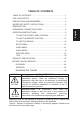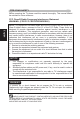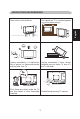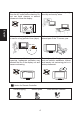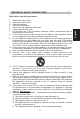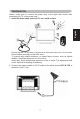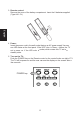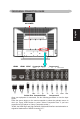R USER’S MANUAL L26W661 Thank you very much for choosing the AOC Envision Series LCD TV. We recommend that you take a few minutes to read carefully through this manual before installing and using the TV. Please keep this manual in a safe place for your future reference. www.AOC .
TABLE OF CONTENTS TABLE OF CONTENTS …………………………….………………….. 1 FOR YOUR SAFETY …………………………………………………... 2 PRECAUT IONS AND REMINDERS ……………………………………3 IMPORTANT SAFETY INSTRUCTIONS …………………………….. 5 PERIPHERAL CONNECTION GUIDE ………………………………. 9 OPERATING INSTRUCTIONS ………………………………………. 11 TO USE THE FRONT PANEL CONTROL …………………….. 11 TO USE THE REMOTE CONTROL ……………………………. 12 TO USE THE MENUS ……………………………………………. 13 SETUP MENU …………………………………………………….. 13 VIDEO MENU ……………………………………………………... 14 AUDIO MENU ……………………………………………………...
FOR YOUR SAFETY Before operating the TV please read this manual thoroughly. This manual should be retained for future reference. FCC Class B Radio Frequency Interference Statement WARNING: (FOR FCC CERTIFIED MODELS) English NOTE: This equipment has been tested and found to comply with the limits for a Class B digital device, pursuant to Part 15 of the FCC Rules. These limits are designed to provide reasonable protection against harmful interference in a residential installation.
PRECAUTIONS AND REMINDERS Don't place the TV in confined spaces or in a box when using it. Unplug immediately if is malfunction like no picture, no video/audio,smoke and bad odor from TV. Unplug immediately if other foreign materials are put inside TV box or if the TV fell down. Don't throw any object inside the TV box like metals or other flammable materials. Prohibit/Avoid opening TV cabinet English Place unit on even surfaces.
English Remember to unplug the AC cord from the AC outlet before cleaning. Do not use liquid cleaners or aerosol cleaners to clean the display. Avoid direct sunlight, dusty, high humidity and smoky areas. Make sure to unplug the unit when not in use for a long period of time (days). Call service personnel to clean the internal part of the TV once a year. Do not cover or block any vents and openings. Inadequate ventilation may shorten the life of the display unit and cause overheating.
IMPORTANT SAFETY INSTRUCTIONS 1. 2. 3. 4. 5. 6. 7. Read these instructions. Keep these instructions. Heed all warnings. Follow all instructions. Do not use this apparatus near water. Clean only with a dry cloth. Do not block any of the ventilation openings. Install in accordance with the manufacturers instructions. 8. Do not install near any heat sources such as radiators, heat registers, stoves, or other apparatus (including amplifiers) that produce heat. 9.
English 18. Tilt/Stability – All televisions must comply with recommended international global safety standards for tilt and stability properties of its cabinets design. Do not compromise these design standards by applying excessive pull force to the front, or top, of the cabinet, which could ultimately overturn the product. Also, do not endanger yourself, or children, by placing electronic equipment/toys on the top of the cabinet.
PREPARATION English Please, make sure to connect the power plug to the wall outlet socket after connecting the TV to the power cord! 1. Install the base stand; place the TV on a solid surface. Ensure that the TV is placed in a position to allow free flow of air. Do not cover the ventilation openings on the back cover. To prevent any unsafe situations, no naked flame sources, such as lighted candles, should be placed on or in the vicinity. Avoid heat, direct sunlight and exposure to rain or water.
3. Remote control: Remove the cover of the battery compartment. Insert the 2 batteries supplied (Type AA 1.5V). English 4. Power: Insert the power cord in the wall socket having an AC power supply.You can see LED states at the front panel. If the LED color is Green , means the TV set is power on. If the LED color is amber, which means this TV set is in standby state. 5. Turn on the TV: Push the POWER key on the Remote control or the control knobs on right of TV.
PERIPHERAL CONNECTION GUIDE English AC POWER HDMI2 HDMI1 SPDIF Composite Out Video Video L Component 1 R L R L L R R Y Pb/Cb Pr/Cr Y Pb/Cb Pr/Cr Svideo Rear Composite Rear Component 2 Once your equipment is connected, use the following procedure to view the input signal: Press the source button on the remote controller to select the relevant source to view. (ex: Press VIDEO button to select “Video1 Composite Rear” if you have connected a DVD player to Video1 Composite socket.
English Earphone OUT S-Video Side RS-232 (for service) Composite side Svideo Video L R L/R Line IN Video7 VGA PC L/R Line Output of PC terminal 15-pin D-Sub VGA Output of PC terminal Note: The MUTE key on the remote control works on both TV internal speaker and the earphone output.
OPERATION INSTRUCTIONS English TO USE THE FRONT PANEL CONTROL 1 VOL+ VOL +: Press to increase the sound volume level. 2 VOL - VOL - : Press to decrease the sound volume level. 3 CH + CH +: Press to select the next higher Program number. 4 CH - CH - : Press to select the next lower Program number. 5 MENU Menu key: Press to open or exit the OSD menu. 6 INPUT Input key: Press to select the input source. 7 POWER Power key: Press to turn on / off (standby) the TV set.
TO USE THE REMOTE CONTROL “POWER” “DISPLAY” Press to power ON/OFF (standby) TV. (Note:1.TV is never completely power off unless physically unplugged. 2.Press to turn on TV after the power on status LED had changed to the amber color and stopped flashing. ) Press to show the information about the input source、TV channel、display resolution and current time. “MUTE” Press to set TVsound mute ON/OFF. “VIDEO” “PREV CH” English Press repeatedly to choose S-Video/ Composite source mode (Video 1 ~ 4).
TO USE THE MENUS Press the MENU button to display the main menu Use the cursor up/down to select a menu item. Use the cursor left/right to enter a submenu. Press the OK button to enable/disable the function. Press the MENU or EXIT button to exit the menu. Press the MENU button to enter the main OSD (On Screen Display). Adjust the items including Setup menu, Video menu, Audio menu and Feature menu. However, some function items in the menus may only be enabled in the particular source modes.
4. Add on Ch search:Add channels which are new found. 5. Manual Channel Set: Show the channel setup table. User can choose to display the ATSC or NTSC TV channels and then edit (add/delete) the channel numbers. 6. Channel Labels: Show the NTSC or ATSC TV channel label menu for user modifying channel labels specifically. 7. Menu Language: Select the menu display language. (English /Spanish / French) 8. Aspect Ratio: Select the display aspect ratio. (Normal / Zoom / Wide / Cinema) English 9.
The Audio menu in TV mode shows as below. It provides audio adjustment for user to modify the audio setting. Except in ATSC TV mode, some audio adjustment items for user to modify the audio setting. Excepting in ATSC TV mode, the Audio Language option is disable in others source modes. The audio language setting is only available in ATSC TV source. Furthermore, the Bass and Trebletuning items are only enabled while the SRS option set “Off” (tune-off the SRS sound effect).
FEATURE MENU The Feature menu in TV mode shows as below. It provides certain optional control functions such as time set, sleep timer, video noise reduction, parental control (V-chip) and close caption style setting. This menu gives users the most flexibilities to satisfy their generally demands. According to the various requirements in different source modes, certain features should be hidden (disable) on the menu. The details footnotes will be described clearly below. English 1.
English 【Noise Reduction】gives four NR effect degrees, such as: Low、Mid、High and Off. The default setting is off . 【3D Y/C】provides On / Off switches. The default setting is On. 【Color Temp】gives three color temperature modes as: Normal、Warm and Cool. The default mode is Warm. o 【Setting】restores the default advanced video option settings. 4. Password Set: Change the 4-numeral parental control password.
English 6. Digital Captions: Select the close caption options ( Service 1-6, Text 1-4 and CC 1-4) in digital TV mode. When select service 1 to service 6 you can modulate parameters in the Digital Close Caption. 7. Digital Closed Caption: Provide numerous options for setting the close caption style. In the sub-menu. 【 Style】item can be set as Automatic or Custom mode. If Custom mode is selected, user can modify the detail styles described below.
8. Component Set: This option only shows and is available in component mode, which provides fine tuning component display, such as: 【H-Position】、 【V-Position】and【Phase】. All these items are giving the tuning range from 0 to 100.【Setting】item providesthe default componentsetting values restoring. Component setting-480i H-Position V-Position Phase Setting To Move Preset To Select To Exit 9.
TIPS Care of the screen Do not rub or strike the screen with anything hard as this may scratch, mar, or damage the screen permanently. Unplug the power cord before cleaning the screen. Dust the TV by wiping the screen and the cabinet with a soft, clean cloth. If the screen requires additional cleaning, use a clean, damp cloth. Do not use liquid cleaners or aerosol cleaners.
Canadian notice – This Class B digital apparatus meets all requirements of the Canadian Interference-Causing Equipment Regulations. English Avis Canadian – Cat apparel numerous de la classed B respected toutes les exigencies du règlement sur le materiel brouilleur du Canada.
PRODUCT SPECIFICATION NOTE: *This model complies with the specifications listed below. *Designs and specifications are subject to change without notice. *This model may not be compatible with features and/or specifications that may be added in the future.
BEFORE CALLING SERVICE Please make these simple checks before calling service. These tips may save you time and money since charges for receiver installation and adjustments of customer controls are not covered under your warranty.
GLOSSARY Audio / Video Inputs Located on the rear and the front of the receiver these connectors (RCA phono type plug) are used for the input of audio and video signals. Designed for use with VCRs (or other accessories) in order to receive higher picture resolution and offer sound connection options. English Menu An on-screen listing of features shown on the TV screen is made available for user adjustments.
English APPENDIX Use of Wall Mount Bracket 1. Remove the M4 screws from the base. 2. Fasten M6 screws to secure the wall mount bracket.
MOUNTING THE TV BASE The TV base will be separated with the TV unit. You should Install the base before you use the TV unit. English 1. 2. 3. Place the TV on its face on a soft blanket. Install the base stand with three screws. Place the TV on the table.