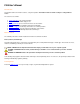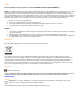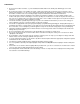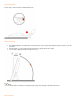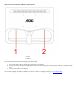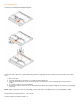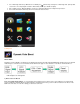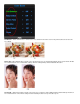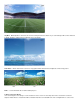F19S User’s Manual About This Guide This guide describes the monitor's features, setup, and operation. lnformation in this document is subject to change without notice. The sections are as follows: Safety Instructions: lists safety information. Setup: describes the initial setup process. Using the Monitor: gives an overview of how to use the monitor. Drivers: provides driver installation instructions for Windows. Technical Support : provides tips and solutions for common problems.
FCC Notice FCC Class B Radio Frequency Interference Statement WARNING: (FOR FCC CERTIFIED MODELS) NOTE: This equipment has been tested and found to comply with the limits for a Class B digital device, pursuant to Part 15 of the FCC Rules. These limits are designed to provide reasonable protection against harmful interference in a residential installation.
PRECAUTIONS Do not use the monitor near water, e.g. near a bathtub, washbowl, kitchen sink, laundry tub, swimming pool or in a wet basement. Do not place the monitor on an unstable cart, stand, or table. If the monitor falls, it can injure a person and cause serious damage to the appliance. Use only a cart or stand recommended by the manufacturer or sold with the monitor.
Setup the stand and base Please setup or remove the base following below steps. Adjusting Viewing Angle For optimal viewing it is recommended to look at the full face of the monitor, then adjust the monitor's angle to your own preference. Hold the stand so you do not topple the monitor when you change the monitor's angle. You are able to adjust the monitor's angle from 3°to 15 °. NOTE: Do not touch the LCD screen when you change the angle. It may cause damage or break the LCD screen.
Cable Connections On Back of Monitor and Computer 1. Power 2. Analog Turn off your computer before performing the procedure below. 1. 2. 3. Connect the power cable to the AC port on the back of the monitor. Connect one end of the 15-pin D-Sub cable to the back of the monitor and connect the other end to the computer's D-Sub port. Turn on your monitor and computer. If your monitor displays an image, installation is complete. If it does not display an image, see Troubleshooting.
Attaching Wall Mounting Arm Preparing to Install An Optional Wall Mounting Arm. This monitor can be attached to a wall mounting arm you purchase separately. Disconnect power before this procedure. Follow these steps: 1. 2. 3. 4. 5. Remove the base. Follow the manufacturer's instructions to assemble the wall mounting arm. Place the wall mounting arm onto the back of the monitor. Line up the holes of the arm with the holes in the back of the monitor. Insert the 4 screws into the holes and tighten.
Setting the Optimal Resolution The recommended resolution for this monitor is 1360 by 768 or 1366 by 768. To setup the monitor to this resolution, follow the steps below. 1. 2. 3. 4. 5. 6. Click START. Click SETTINGS. Click CONTROL PANEL. Double click DISPLAY. Click SETTINGS. Set the resolution SLIDE-BAR to 1360 by 768 or 1366 by 768. External Controls Press the power button to turn the monitor on or off. The other control knobs are located at front panel of the monitor (See Figure ).
4:3 or wide image ratio hot key: When there is no OSD, press continuously to change 4:3 or wide image ratio. (If the product screen size is 4:3 or input signal resolution is wide format, the hot key is disalbe to adjust.) Auto configure hot key: When the OSD is closed, press Auto button will be auto configure hot key function . Press the Power button continuously about 2 second to turn off the monitor. DCB Adjustment What is DCB? Dynamic Color Boost (DCB) is an advanced color adjustment technology.
Full Enhance: When "Full Enhance" is turned on, the color saturation of the entire screen is fully enriched, thus all colors become more vibrant. Nature Skin: When "Natural Skin" is turned on, the red and yellow colors are enriched automatically, thus presents human skin with more natural and truer colors. "Natural Skin" setting is ideal for viewing human portrait and detailed skin texture.
Sky Blue: When"Sky Blue" is turned on, the color blue is being fine-tuned so that the sky or ocean landscape will look more vivid and in-depth. "Sky Blue" setting is ideal for viewing sky and ocean images. Auto Detect: Demo: When “Auto Detect” is turned on, every pigment will be detected and self-adjusted to render a lively picture. Screen divided into two for demonstration purposes. 2) How to use Picture Boost? Users can change the color settings of a self-selected zone on the screen.
on the screen to be enhanced. Please note when adjust or turn on any one of the DCB features, the rest of color settings including DCR will be disabled or return to default. Disclaimer: DCB aftereffects are subject to the resolution and quality of the display content, hence may look different than the above illustrations. DCR Adjustment What is DCR? Dynamic Contrast Ratio (DCR) auto adjusts the brightness of the screen so users can see the darker areas of the displayed content in more depths.
will be disabled. DCR Demos: Disclaimer: DCR aftereffects are subject to the resolution and quality of the display content, hence may look different than the above illustrations. Function Control Illustration Luminance Brightness Contrast Adjust Range 0-100 0-100 Standard Description Backlight Adjustment Contrast from Digital-register.
Game Movie Sports Gamma DCR Movie Mode Sports Mode Gamma1 Gamma2 Gamma3 Adjust to Gamma1 Adjust to Gamma 2 Adjust to Gamma 3 Off Disable dynamic contrast ratio On Enable dynamic contrast ratio Image Setup Clock 0-100 Phase 0-100 H.Position 0-100 V.Position Color Temp. 0-100 Warm Normal Cool Red Green Blue Recall Warm Color Temperature from EEPROM. Recall Normal Color Temperature from EEPROM. Recall Cool Color Temperature from EEPROM. Recall SRGB Color Temperature from EEPROM.
Extra Input Select Auto Config Image Ratio DDC-CI Analog yes or no wide or 4:3 yes or no Select Analog Sigal Source as Input Auto adjust the picture to default Select wide or 4:3 format for display Turn ON/OFF DDC-CI Support Show the information of the main image and sub-image source yes or no Reset the menu to default Information Reset Reset Exit Exit Exit the main OSD Notes: 1)If the product has only one signal input, the item of "Input Select" is disable to adjust.
Brightness 0-100 Standard Text Eco mode Internet Game Movie Sports Gamma DCR Reset Backlight Adjustment Standard Mode Text Mode Internet Mode Game Mode Movie Mode Sports Mode Gamma1 Gamma2 Gamma3 Adjust to Gamma1 Adjust to Gamma 2 Adjust to Gamma 3 Off Disable dynamic contrast ratio On Enable dynamic contrast ratio Reset the current page Remarks: 1) If DCR is set to “on”, the other 4 items of Luminance cannot be adjusted.
Image Setup Adjust Range Description Clock 0-100 Adjust picture Clock to reduce Vertical-Line noise. Phase 0-100 Adjust Picture Phase to reduce Horizontal-Line noise H.Position 0-100 Adjust the verticalposition of the picture. V.Position 0-100 Adjust the horizontal position of the picture. Reset 3.
Color Temp. Adjust Range Description Recall Warm Color Temperature from EEPROM. Recall Normal Color Temperature from EEPROM. Recall Cool Color Temperature from EEPROM. Recall SRGB Color Temperature from EEPROM. Warm Normal Preset Cool sRGB User Red Red Gain from Digital-register Green Green Gain Digital-register.
Sky-blue on or off Disable or Enable Sky-blue Mode AutoDetect on or off Disable or Enable AutoDetect Mode Demo Disable or Enable Demo Reset Reset the current page Remarks: 1) There is only one item can be set to “on” except Demo. If you set any item to “on”, the others are changed to “off” automatically. 2) If anyone of DCR, Color Boost and Bright Frame of Picture Boost is set to “on”, the others are set to “off” automatically. 5.
Remarks: 1) Only when Bright Frame is set to “on”, the other 5 items can be adjusted. 2) If anyone of DCR, Color Boost and Bright Frame of Picture Boost is set to “on”, the others are set to “off” automatically. 6. Setting 7.
8. Help On this page, you can find the information of the monitor . Welcome to link our website and send email to us if you have any problem. Compatibility : i-Menu supports major graphic cards of ATI, Nvidia, Intel, VIA(S3). Please contact with us if your graphic card was not supported iMenu software.
Specifications LCD Panel Resolution Model number Driving system Viewable Image Size Pixel pitch Video Separate Sync.
Preset Display Modes STAND RESOLUTION VGA VGA VGA Dos-mode SVGA SVGA SVGA SVGA Mac-mode XGA XGA XGA XGA XGA WSXGA 640 x 480 @60Hz 640 x 480 @72Hz 640 x 480 @75Hz 720 x 400 @70Hz 800 x 600 @56Hz 800 x 600 @60Hz 800 x 600 @72Hz 800 x 600 @75Hz 832 x 624 @75Hz 1024 x 768 @60Hz 1024 x 768 @70Hz 1024 x 768 @72Hz 1024 x 768 @75Hz 1024 x 768 @75Hz 1366 x 768 @60Hz HORIZONTAL VERTICAL FREQUENCY(kHZ) 31.469 37.861 37.500 31.469 35.156 37.879 48.077 46.875 49.725 48.363 56.476 57.500 60.023 47.712 47.