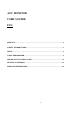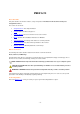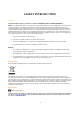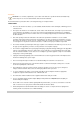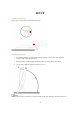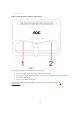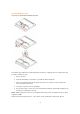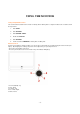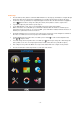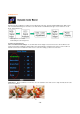AOC MONITOR USER`S GUIDE F19s PREFACE………………………………………………………………………..……….2 SAFETY INTRODUCTION…………………………………………………………….3 SETUP…………………………………………………………………………………….5 USING THE MONITOR…………………………………………………...…….……...8 DRIVER INSTALLATION GUIDE…………………….….……………….…………23 TECHNICAL SUPPORT ………………………………………………………….…..25 PRODUCT INFORMATION……………………………………………….………….
PREFACE About This Guide This guide describes the monitor's features, setup, and operation. lnformation in this document is subject to change without notice. The sections are as follows: • Safety Instructions: lists safety information. • Setup: describes the initial setup process. • Using the Monitor: gives an overview of how to use the monitor. • Drivers: provides driver installation instructions for Windows. • Technical Support : provides tips and solutions for common problems.
SAFETY INTRODUCTION FCC Notice FCC Class B Radio Frequency Interference Statement WARNING: (FOR FCC CERTIFIED MODELS) NOTE: This equipment has been tested and found to comply with the limits for a Class B digital device, pursuant to Part 15 of the FCC Rules. These limits are designed to provide reasonable protection against harmful interference in a residential installation.
Precautions WARNING: Use of controls, adjustments, or procedures other than those specified in this documentation may result in exposure to shock, electrical hazards, and/or mechanical hazards. Read and follow these precautions when connecting and using your computer monitor: PRECAUTIONS • Do not use the monitor near water, e.g. near a bathtub, washbowl, kitchen sink, laundry tub, swimming pool or in a wet basement. • Do not place the monitor on an unstable cart, stand, or table.
SETUP Setup the stand and base Please setup or remove the base following below steps. Adjusting Viewing Angle • For optimal viewing it is recommended to look at the full face of the monitor, then adjust the monitor's angle to your own preference. • Hold the stand so you do not topple the monitor when you change the monitor's angle. • You are able to adjust the monitor's angle from 3°to 15 °. NOTE: Do not touch the LCD screen when you change the angle. It may cause damage or break the LCD screen.
Attaching the Cables Cable Connections On Back of Monitor and Computer 1. Power 2. Analog Turn off your computer before performing the procedure below. 1. Connect the power cable to the AC port on the back of the monitor. 2. Connect one end of the 15-pin D-Sub cable to the back of the monitor and connect the other end to the computer's D-Sub port. 3. Turn on your monitor and computer. If your monitor displays an image, installation is complete. If it does not display an image, see Troubleshooting.
Attaching Wall Mounting Arm Preparing to Install An Optional Wall Mounting Arm. This monitor can be attached to a wall mounting arm you purchase separately. Disconnect power before this procedure. Follow these steps: 1. Remove the base. 2. Follow the manufacturer's instructions to assemble the wall mounting arm. 3. Place the wall mounting arm onto the back of the monitor. Line up the holes of the arm with the holes in the back of the monitor. 4. Insert the 4 screws into the holes and tighten. 5.
USING THE MONITOR Setting the Optimal Resolution The recommended resolution for this monitor is 1360 by 768 or 1366 by 768. To setup the monitor to this resolution, follow the steps below. 1. Click START. 2. Click SETTINGS. 3. Click CONTROL PANEL. 4. Double click DISPLAY. 5. Click SETTINGS. 6. Set the resolution SLIDE-BAR to 1360 by 768 or 1366 by 768. External Controls Press the power button to turn the monitor on or off.
OSD Settings • Press the Menu (Power) button to activate the OSD window. Press left, right, up, down button to navigate through the functions. Once the desired function is highlighted, press the Menu (Power) button to activate sub-menu . • In sub-menu, Press up, down button to navigate through the functions. Once the desired function is highlighted, press , button to button to change the setting. Press Menu (Power) button to return to superior menu.
DCB Adjustment What is DCB? Dynamic Color Boost (DCB) is an advanced color adjustment technology. Through analyzing RGB signals, DCB creates more vivid and natural images to suit various color environment needs. DCB has two types of color enhancers: “Color Boost” and “Picture Boost” .
Nature Skin: When "Natural Skin" is turned on, the red and yellow colors are enriched automatically, thus presents human skin with more natural and truer colors. "Natural Skin" setting is ideal for viewing human portrait and detailed skin texture. Green Field: When "Green Field" is turned on, the green color is enriched so that football field and mountain landscape would look more natural and fresh. “Green Field” setting is ideal for watching mountain scenery and outdoor sports.
Auto Detect: picture. Demo: When “Auto Detect” is turned on, every pigment will be detected and self-adjusted to render a lively Screen divided into two for demonstration purposes. 2) How to use Picture Boost? Users can change the color settings of a self-selected zone on the screen. The size and position of the selected zone can also be adjusted. "Picture Boost" is located in the fifth icon labeled "Picture Boost" in the OSD menu. Turn on "Bright Frame" to select a zone on the screen to be enhanced.
DCR Adjustment What is DCR? Dynamic Contrast Ratio (DCR) auto adjusts the brightness of the screen so users can see the darker areas of the displayed content in more depths. By increasing the darkness of the dark areas and the brightness of the bright areas, contrast ratio is uplifted to exceed 10000:1. DCR value varies subject to the original CR values of the LCD module. The higher the original CR, the higher DCR can be achieved. DCR is great for watching movie or video contents.
Function Control Illustration Luminance Brightness Contrast Adjust Range 0-100 0-100 Standard Mode Standard Text Mode Text Eco mode Internet Mode Internet Game Mode Game Movie Mode Movie Sports Mode Sports Gamma Description Backlight Adjustment Contrast from Digital-register. Gamma1 Gamma2 Gamma3 Adjust to Gamma1 Adjust to Gamma 2 Adjust to Gamma 3 Off Disable dynamic contrast ratio On Enable dynamic contrast ratio DCR Image Setup Clock 0-100 Phase 0-100 H.Position 0-100 V.
Recall SRGB Color Temperature from EEPROM. Red Gain from Digital-register Green Gain Digital-register. Blue Gain from Digital-register sRGB User Red Green Blue Color Boost Full Enhance on or off Nature Skin on or off Green Field on or off Sky-blue on or off AutoDetect on or off Demo Picture Boost Frame Size Brightness Contrast H. position V.
LED Indicators Status Full Power Mode Active-off Mode LED Color Green or Blue Orange or red How to use i-Menu software Installation Welcome to use “i-Menu” software by AOC. i-Menu makes it easy to adjust your monitor display setting by menus on the screen instead of OSD button on the monitor. Please click here to setup the software. To complete installation , please follow the installation guide . Using “i-Menu” 1.
Game Movie Mode Movie Sports Mode Sports Gamma DCR Gamma1 Gamma2 Gamma3 Adjust to Gamma1 Adjust to Gamma 2 Adjust to Gamma 3 Off Disable dynamic contrast ratio On Enable dynamic contrast ratio Reset Reset the current page Remarks: 1) If DCR is set to “on”, the other 4 items of Luminance cannot be adjusted. 2) If anyone of DCR, Color Boost and Bright Frame of Picture Boost is set to “on”, the others are set to “off” automatically.
Image Setup Adjust Range Description Clock 0-100 Adjust picture Clock to reduce Vertical-Line noise. Phase 0-100 Adjust Picture Phase to reduce HorizontalLine noise H.Position 0-100 Adjust the verticalposition of the picture. V.Position 0-100 Adjust the horizontal position of the picture. Reset Reset the current page 3. Color Temperature Color Temp. Adjust Range Description Recall Warm Color Temperature from EEPROM. Recall Normal Color Temperature from EEPROM.
Remarks: 1) When “User” is chosen, you can change the monitor color to your desired color by setting the value of R-G-B. 2) When “sRGB” is chosen, the Brightness, Contrast and Gamma can not be adjusted. 4.
5. Picture Boost Picture Boost Adjust Range Description Bright Frame on or off Disable or Enable Bright Frame Frame Size 14-100 Adjust Frame Size Brightness 0-100 Adjust Frame Brightness Contrast 0-100 Adjust Frame Contrast H. position 0-100 Adjust Frame horizontal Position V.position 0-100 Adjust Frame vertical Position Reset Reset the current page Remarks: 1) Only when Bright Frame is set to “on”, the other 5 items can be adjusted.
6. Setting 7.
8. Help On this page, you can find the information of the monitor . Welcome to link our website and send email to us if you have any problem. Compatibility : i-Menu supports major graphic cards of ATI, Nvidia, Intel, VIA(S3). Please contact with us if your graphic card was not supported i-Menu software. .
DRIVER INSTALLATION GUIDE Windows 2000 1. Start Windows® 2000 2. Click on the 'Start' button, point to 'Settings', and then click on 'Control Panel'. 3. Double click on the 'Display' Icon. 4. Select the 'Settings' tab then click on 'Advanced...'. 5. Select 'Monitor' - If the 'Properties' button is inactive, it means your monitor is properly configured. Please stop installation. - If the 'Properties' button is active. Click on 'Properties' button. Please follow the steps given below. 6.
Windows Vista 1. Start Windows® Vista 2. Click the Start button; select and click on 'Control Panel'. 3. Select and click on 'Hardware and Sound' 4. Choose 'Device Manager' and Click on 'Update device drivers'. 5. Select 'Monitor' and then right click on 'Generic PnP Monitor'. 6. Click on 'Update Driver Software'. 7. Select 'Browse my computer for driver software'. 8. Click the 'Browse'button and choose the drive in which you've placed the disk. Example:(CD-ROM Drive:\\Lcd\PC\drivers\). 9.
TECHNICAL SUPPORT Problem & Question Power LED Is Not ON Possible Solutions • Make sure the power button is ON and the Power Cord is properly connected to a grounded power outlet and to the monitor. • In order for the Plug & Play feature of the monitor to work, you need a Plug & Play compatible computer & video card. Check with your computer manufacturer. Also check the monitor's video cable and make sure none of the pins are bent.
PRODUCT INFORMATION Specifications LCD Panel Resolution Physical Characteristics Model number F19s Driving system TFT Color LCD Viewable Image Size 470mm diagonal Pixel pitch 0.3mm(H) x 0.3mm(V) Video R, G, B Analog lnterface Separate Sync. H/V TTL Display Color 16.7M Colors Dot Clock 85.5 MHz Horizontal scan 30 kHz - 80 kHz range Horizontal scan 409.8mm Size(Maximum) Vertical scan range 55 Hz - 75 Hz Vertical scan 230.
ENERGY STAR® is a U.S. registered mark. As an ENERGY STAR® Partner, AOC International (Europe) GmbH and Envision Peripherals, Inc. have determined that this product meets the ENERGY STAR® guidelines for energy efficiency. Preset Display Modes STAND HORIZONTAL VERTICAL FREQUENCY(kHZ) FREQUENCY(Hz) 31.469 37.861 37.500 31.469 35.156 37.879 48.077 46.875 49.725 48.363 56.476 57.500 60.023 47.712 47.765 59.940 72.809 75.000 70.087 56.250 60.317 72.188 75.000 74.500 60.004 70.069 72.074 75.029 74.927 59.
Plug and Play Plug & Play DDC2B Feature This monitor is equipped with VESA DDC2B capabilities according to the VESA DDC STANDARD. It allows the monitor to inform the host system of its identity and, depending on the level of DDC used, communicate additional information about its display capabilities. 2 The DDC2B is a bi-directional data channel based on the I C protocol. The host can request EDID information over the DDC2B channel.