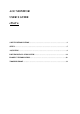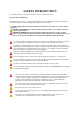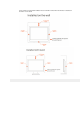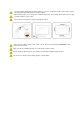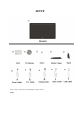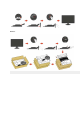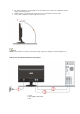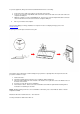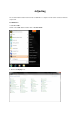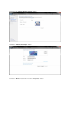AOC MONITOR USER`S GUIDE e936Vw SAFETY INTRODUCTION…………………………………………………………….2 SETUP…………………………………………………………………………………….5 ADJUSTING…………….…………………………………………………...…………...9 DRIVER INSTALLATION GUIDE…………………….….…………………………24 PRODUCT INFORMATION………………………………………………………….30 TROUBLESHOOT……...………………………………………………………….…..
SAFETY INTRODUCTION The following subsections describe notational conventions used in this document. Notes, Cautions, and Warnings Throughout this guide, blocks of text may be accompanied by an icon and printed in bold type or in italic type. These blocks are notes, cautions, and warnings, and they are used as follows: NOTE: A NOTE indicates important information that helps you make better use of your computer system.
See below the recommended ventilation areas around the monitor when the monitor is installed on the wall or on the stand:
Clean the cabinet regularly with the cloth provided. You can use soft-detergent to wipe out the stain, instead of strong-detergent which will cauterize the product cabinet. When cleaning, make sure no detergent is leaked into the product. The cleaning cloth should not be too rough as it will scratch the screen surface. Please disconnect the power cord before cleaning the product. If the product is emitting a strange smell, sound or smoke, disconnect the power plug IMMEDIATELY and contact a Service Center.
SETUP Please setup or remove the base following the steps as below.
Remove:
• • • For optimal viewing it is recommended to look at the full face of the monitor, then adjust the monitor's angle to your own preference. Hold the stand so you will not topple the monitor when you change the monitor's angle. You are able to adjust the monitor's angle from -5° to 20 °. NOTE: Do not touch the LCD screen when you change the angle. It may cause damage or break the LCD screen. Cable Connections On Back of Monitor and Computer 1. Power 2. Analog (DB-15 VGA cable) 3.
To protect equipment, always turn off the PC and LCD monitor before connecting. 1. 2. 3. 4. Connect the power cable to the AC port on the back of the monitor. Connect one end of the 15-pin D-Sub cable to the back of the monitor and connect the other end to the computer's D-Sub port. (Optional – Requires a video card with DVI port) - Connect one end of the 24-pin DVI cable to the back of the monitor and connect the other end to the computer’s DVI port. Turn on your monitor and computer.
Adjusting The recommended resolution for this monitor is 1366x768 . To setup the monitor to this resolution, follow the steps below. For Windows 7: 1.Start Windows® 7 2.Click on the 'Start' button and then click on 'Control Panel'. 3. Click on the 'Display' icon.
4.Ckick on the “Change display settings” button. 5.Click the “Advanced Settings” button. 6.Click the “Monitor” tab and then click the “Properties” button.
7.Click the “Driver” tab. 8.Open the "Update Driver Software-Generic PnP Monitor" window by clicking on “Update Driver... “and then click the "Browse my computer for driver software" button.
9.Select "Let me pick from a list of device drivers on my computer". 10.Click the “Have Disk” button. Click on the “Browse” button and navigate to the following directory: X:\Driver\module name (where X is the drive letter designator for the CD-ROM drive). 11. Select the "xxx.inf" file and click the “Open” button. Click the “OK” button. 12Select your monitor model and click the “Next” button. The files will be copied from the CD to your hard disk drive. 13.Close all open windows and remove the CD.
14.Restart the system. The system will automatically select the maximum refresh rate and corresponding Color Matching Profiles. For Windows Vista: 1 Click START. 2 Click CONTROL PANEL. 3 Click Appearance and Personalization. 4 Click Personalization 5 Click Display Settings.
6 Set the resolution SLIDE-BAR to 1366x768 . For Windows XP: 1 Click START. 2 Click SETTINGS. 3 Click CONTROL PANEL. 4 Click Appearance and Themes.
5 Double click DISPLAY. 6 Click SETTINGS. 7 Set the resolution SLIDE-BAR to 1366x768 . For Windows ME/2000: 1 Click START. 2 Click SETTINGS. 3 Click CONTROL PANEL. 4 Double click DISPLAY. 5 Click SETTINGS. 6 Set the resolution SLIDE-BAR to 1366x768 .
The recommended resolution for this monitor is 1366 by 768. To setup the monitor to this resolution, follow the steps below. For Windows Vista: 1 Click START. 2 Click CONTROL PANEL. 3 Click Appearance and Personalization. 4 Click Personalization 5 Click Display Settings.
6 Set the resolution SLIDE-BAR to 1366 by 768. For Windows XP: 1 Click START. 2 Click SETTINGS. 3 Click CONTROL PANEL. 4 Click Appearance and Themes.
5 Double click DISPLAY. 6 Click SETTINGS. 7 Set the resolution SLIDE-BAR to 1366 by 768. For Windows ME/2000: 1 Click START. 2 Click SETTINGS. 3 Click CONTROL PANEL. 4 Double click DISPLAY. 5 Click SETTINGS. 6 Set the resolution SLIDE-BAR to 1366 by 768.
Power Press to turn on or turn off the monitor. 4:3 or wide / Up Press key to change the screen aspect ratio between standard 4:3format or Wide format. When the input resolution is wide format, the aspect ratio hotkey is disabled. When the main menu or sub-menu is active, the key functions as to select up or increase value. Auto / Down Auto configure hot key: When the OSD is closed, press Auto button to do auto configure.
Eco mode ---DCR, Standard, Text, Internet, Game, Movie, Sports DCR Standard
TEXT INTERNET Game
Movie Sports Notes : When Eco mode is not set as “Standard”, Contrast and Brightness can not be adjusted; When DCR is set as “On”, Contrast, Brightness, Eco mode and Gamma can not be adjusted.
LED INDICATOR Status LED Color Full Power Mode Blue Active-off Mode Orange
DRIVER INSTALLATION GUIDE Windows 2000 1. Start Windows® 2000 2. Click on the 'Start' button, point to 'Settings', and then click on 'Control Panel'. 3. Double click on the 'Display' Icon. 4. Select the 'Settings' tab then click on 'Advanced...'. 5. Select 'Monitor' - If the 'Properties' button is inactive, it means your monitor is properly configured. Please stop installation. - If the 'Properties' button is active. Click on 'Properties' button. Please follow the steps given below. 6.
4. Click on the 'Display' Item. 5. Select the 'Settings' tab then click on the 'Advanced' button. 6. Select 'Monitor' tab - If the 'Properties' button is inactive, it means your monitor is properly configured. Please stop installation. - If the 'Properties' button is active, click on 'Properties' button. Please follow the steps below.
7. Click on the 'Driver' tab and then click on 'Update Driver...' button. 8. Select the 'Install from a list or specific location [advanced]' radio button and then click on the 'Next' button.
9. Select the 'Don't Search. I will choose the driver to install' radio button. Then click on the 'Next' button. 10. Click on the 'Have disk...' button, then click on the 'Browse...' button and then select the appropriate drive F: (CD-ROM Drive). 11. Click on the 'Open' button, then click the 'OK' button. 12. Select your monitor model and click on the 'Next' button.
2. Click "Personalization" and then "Display Settings". 3. Click "Advanced Settings...". 4. Click "Properties" in the "Monitor" tab. If the "Properties" button is deactivated, it means the configuration for your monitor is completed. The monitor can be used as is. If the message "Windows needs..." is displayed, as shown in the figure below, click "Continue".
5. Click "Update Driver..." in the "Driver" tab. 6. Check the "Browse my computer for driver software" checkbox and click "Let me pick from a list of device drivers on my computer". 7. Click on the 'Have disk...' button, then click on the 'Browse...' button and then select the appropriate drive F:\Driver (CD-ROM Drive).
8. Select your monitor model and click on the 'Next' button. 9. Click "Close" → "Close" → "OK" → "OK" on the following screens displayed in sequence. PRODUCT INFORMATION Panel Resolution Model name Driving system Viewable Image Size Pixel pitch Video Separate Sync.
TROUBLESHOOT Problem & Question Power LED Is Not ON Possible Solutions • Make sure the power button is ON and the Power Cord is properly connected to a grounded power outlet and to the monitor. Is the power cord connected properly? Check the power cord connection and power supply. Is the cable connected correctly? (Connected using the D-sub cable) Check the DB-15 cable connection. (Connected using the DVI cable) Check the DVI cable connection. * DVI input is not available on every model.
Picture has color defects (white does not look white) Horizontal or vertical disturbances on the screen • Adjust RGB color or select desired color temperature. • Use Windows 95/98/2000/ME/XP shut-down mode Adjust CLOCK and FOCUS. Press to auto-adjust.