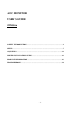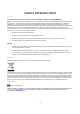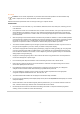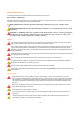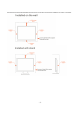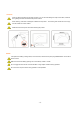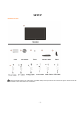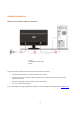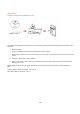AOC MONITOR USER`S GUIDE 2236Swa SAFETY INTRODUCTION…………………………………………………………….2 SETUP…………………………………………………………………………………….7 ADJUSTING…………….…………………………………………………...………….11 DRIVER INSTALLATION GUIDE…………………….….…………………………19 PRODUCT INFORMATION………………………………………………………….26 TROUBLESHOOT……...………………………………………………………….…..
SAFETY INTRODUCTION FCC Notice FCC Class B Radio Frequency Interference Statement WARNING: (FOR FCC CERTIFIED MODELS) NOTE: This equipment has been tested and found to comply with the limits for a Class B digital device, pursuant to Part 15 of the FCC Rules. These limits are designed to provide reasonable protection against harmful interference in a residential installation.
Precautions WARNING: Use of controls, adjustments, or procedures other than those specified in this documentation may result in exposure to shock, electrical hazards, and/or mechanical hazards. Read and follow these precautions when connecting and using your computer monitor: PRECAUTIONS • Do not use the monitor near water, e.g. near a bathtub, washbowl, kitchen sink, laundry tub, swimming pool or in a wet basement. • Do not place the monitor on an unstable cart, stand, or table.
National Conventions The following subsections describe notational conventions used in this document. Notes, Cautions, and Warnings Throughout this guide, blocks of text may be accompanied by an icon and printed in bold type or in italic type. These blocks are notes, cautions, and warnings, and they are used as follows: NOTE: A NOTE indicates important information that helps you make better use of your computer system.
See below the recommended ventilation areas around the monitor when the monitor is installed on the wall or on the stand: -5-
CLEANING Clean the cabinet regularly with the cloth provided. You can use soft-detergent to wipe out the stain, instead of strong-detergent which will cauterize the product cabinet. When cleaning, make sure no detergent is leaked into the product. The cleaning cloth should not be too rough as it will scratch the screen surface. Please disconnect the power cord before cleaning the product.
SETUP CONTENTS IN BOX Not all signal cables (Analog, DVI, USB, Audio, and HDMI cables) will be provided for all countries and regions. Please check with the local dealer or AOC branch office for confirmation.
SETUP STAND & BASE Please setup or remove the base following the steps as below. Setup: Remove: ADJUSTING VIEWING ANGLE • For optimal viewing it is recommended to look at the full face of the monitor, then adjust the monitor's angle to your own preference. • Hold the stand so you will not topple the monitor when you change the monitor's angle. • You are able to adjust the monitor's angle from -5° to 20 ° NOTE: Do not touch the LCD screen when you change the angle.
CONNECTING MONITOR Cable Connections On Back of Monitor and Computer 1. Power 2. Analog (DB-15 VGA cable) 3.Audio To protect equipment, always turn off the PC and LCD monitor before connecting. 1. Connect the power cable to the AC port on the back of the monitor. 2. Connect one end of the 15-pin D-Sub cable to the back of the monitor and connect the other end to the computer's D-Sub port. 3. Connect the audio cable to audio in port on the back of the monitor 4. Turn on your monitor and computer.
Wall Mounting Preparing to Install An Optional Wall Mounting Arm. This monitor can be attached to a wall mounting arm you purchase separately. Disconnect power before this procedure. Follow these steps: 1. Remove the base. 2. Follow the manufacturer's instructions to assemble the wall mounting arm. 3. Place the wall mounting arm onto the back of the monitor. Line up the holes of the arm with the holes in the back of the monitor. 4. Insert the 4 screws into the holes and tighten. 5.
The recommended resolution for this monitor is 1920 by 1080. To setup the monitor to this resolution, follow the steps below. For Windows Vista: 1 Click START. 2 Click CONTROL PANEL. 3 Click Appearance and Personalization.
5 Click Display Settings. 6 Set the resolution SLIDE-BAR to 1920 by 1080. For Windows XP: 1 Click START. 2 Click SETTINGS. 3 Click CONTROL PANEL.
4 Click Appearance and Themes. 5 Double click DISPLAY. 6 Click SETTINGS. 7 Set the resolution SLIDE-BAR to 1920 by 1080. For Windows ME/2000: 1 Click START. 2 Click SETTINGS. 3 Click CONTROL PANEL. 4 Double click DISPLAY. 5 Click SETTINGS. 6 Set the resolution SLIDE-BAR to 1920 by 1080.
HOTKEYS Power Press to turn on or turn off the monitor. 4:3 or wide / Up Press key to change the screen aspect ratio between standard 4:3format or Wide format. When the input resolution is wide format, the aspect ratio hotkey is disabled. When the main menu or sub-menu is active, the key functions as to select up or increase value. Auto / Down Auto configure hot key: When the OSD is closed, press Auto button to do auto configure.
Eco mode ---DCR, Standard, Text, Internet, Game, Movie, Sports DCR Standard - 15 -
TEXT INTERNET Game - 16 -
Movie Sports Notes : When Eco mode is not set as “Standard”, Contrast and Brightness can not be adjusted; When DCR is set as “On”, Contrast, Brightness, Eco mode and Gamma can not be adjusted.
LED INDICATOR Status LED Color Full Power Mode Blue Active-off Mode Orange - 18 -
DRIVER INSTALLATION GUIDE Windows 2000 Start Windows® 2000 2. Click on the 'Start' button, point to 'Settings', and then click on 'Control Panel'. 3. Double click on the 'Display' Icon. 4. Select the 'Settings' tab then click on 'Advanced...'. 5. Select 'Monitor' - If the 'Properties' button is inactive, it means your monitor is properly configured. Please stop installation. - If the 'Properties' button is active. Click on 'Properties' button. Please follow the steps given below. 6.
3. Select and click on the category ‘Appearance and Themes’ 4. Click on the 'Display' Item. 5. Select the 'Settings' tab then click on the 'Advanced' button. 6. Select 'Monitor' tab - If the 'Properties' button is inactive, it means your monitor is properly configured. Please stop installation. - If the 'Properties' button is active, click on 'Properties' button. Please follow the steps below.
7. Click on the 'Driver' tab and then click on 'Update Driver...' button. 8. Select the 'Install from a list or specific location [advanced]' radio button and then click on the 'Next' button.
9. Select the 'Don't Search. I will choose the driver to install' radio button. Then click on the 'Next' button. 10. Click on the 'Have disk...' button, then click on the 'Browse...' button and then select the appropriate drive F: (CD-ROM Drive). 11. Click on the 'Open' button, then click the 'OK' button. 12. Select your monitor model and click on the 'Next' button.
Windows Vista 1. Click "Start " and "Control Panel". Then, double-click on "Appearance and Personalization". 2. Click "Personalization" and then "Display Settings". 3. Click "Advanced Settings...". 4. Click "Properties" in the "Monitor" tab. If the "Properties" button is deactivated, it means the configuration for your monitor is completed. The monitor can be used as is. If the message "Windows needs..." is displayed, as shown in the figure below, click "Continue".
5. Click "Update Driver..." in the "Driver" tab. 6. Check the "Browse my computer for driver software" checkbox and click "Let me pick from a list of device drivers on my computer". 7. Click on the 'Have disk...' button, then click on the 'Browse...' button and then select the appropriate drive F:\Driver (CD-ROM Drive). 8. Select your monitor model and click on the 'Next' button. 9. Click "Close" → "Close" → "OK" → "OK" on the following screens displayed in sequence.
i-MENU Welcome to “i-Menu” software by AOC. i-Menu makes it easy to adjust your monitor display setting by using on screen menus instead of the OSD button on the monitor. Please click here to setup the software. To complete installation, please follow the installation guide .
PRODUCT INFORMATION Specifications model name Driving system Viewable Image Size Pixel pitch LCD Panel Video Separate Sync. Display Color Dot Clock Horizontal scan range Horizontal scan Size(Maximum) Vertical scan range Vertical scan Size(Maximum) Optimal preset resolution Highest preset resolution Resolution Plug & Play Input Connector Input Video Signal Power Source Power Consumption 2236Swa TFT Color LCD 547mm diagonal 0.248mm(H) x 0.248mm(V) R, G, B Analog lnterface & Digital Interface H/V TTL 16.
Preset Display Modes STAND HORIZONTAL VERTICAL FREQUENCY(kHZ) FREQUENCY(Hz) 31.469 35.000 37.861 37.500 31.469 35.156 37.879 48.077 46.875 49.725 48.363 56.476 60.023 60.241 60.000 63.981 79.976 55.935 65.290 67.500 59.940 66.667 72.809 75.000 70.087 56.250 60.317 72.188 75.000 74.550 60.004 70.069 75.029 74.927 60.000 60.02 75.025 59.887 59.954 60.
PLUG & PLAY Plug & Play DDC2B Feature This monitor is equipped with VESA DDC2B capabilities according to the VESA DDC STANDARD. It allows the monitor to inform the host system of its identity and, depending on the level of DDC used, communicate additional information about its display capabilities. 2 The DDC2B is a bi-directional data channel based on the I C protocol. The host can request EDID information over the DDC2B channel.
TROUBLESHOOT Problem & Question Power LED Is Not ON Possible Solutions • Make sure the power button is ON and the Power Cord is properly connected to a grounded power outlet and to the monitor. Is the power cord connected properly? Check the power cord connection and power supply. Is the cable connected correctly? (Connected using the D-sub cable) Check the DB-15 cable connection. (Connected using the DVI cable) Check the DVI cable connection. * DVI input is not available on every model.
keyboard while observing the CAPS LOCK LED. The LED should either turn ON or OFF after hitting the CAPS LOCK key. • Inspect the monitor's video cable and make sure that no pin is damaged. • Make sure the monitor's video cable is properly connected to the computer. Screen image is not centered or sized properly • Adjust H-Position and V-Position or press hot-key (AUTO). Picture has color defects (white does not look white) • Adjust RGB color or select desired color temperature.