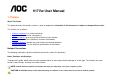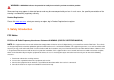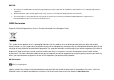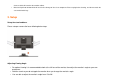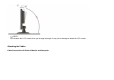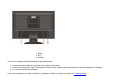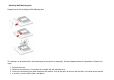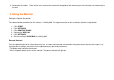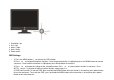917Vw User Manual 1. Preface About This Guide This guide describes the monitor's features, setup, and operation. lnformation in this document is subject to change without notice. The sections are as follows: • • • • • • Safety Instructions: lists safety information. Setup: describes the initial setup process. Using the Monitor: gives an overview of how to use the monitor. Drivers: provides driver installation instructions for Windows. Technical Support : provides tips and solutions for common problems.
WARNING: A WARNING indicates the potential for bodily harm and tells you how to avoid the problem. Some warnings may appear in alternate formats and may be unaccompanied by an icon. In such cases, the specific presentation of the warning is mandated by regulatory authority. Product Registration Please link www.aoc.com, select your country or region, log in Product Registration to register. 2.
NOTICE : 1. The changes or modifications not expressly approved by the party responsible for compliance could void the user's authority to operate the equipment. 2. Shielded interface cables and AC power cord, if any, must be used in order to comply with the emission limits. 3. The manufacturer is not responsible for any radio or TV interference caused by unauthorized modification to this equipment. It is theresponsibilities of the user to correct such interference.
Precautions WARNING: Use of controls, adjustments, or procedures other than those specified in this documentation may result in exposure to shock, electrical hazards, and/or mechanical hazards. Read and follow these precautions when connecting and using your computer monitor: PRECAUTIONS • • • • • • • • • • • • • Do not use the monitor near water, e.g. near a bathtub, washbowl, kitchen sink, laundry tub, swimming pool or in a wet basement. Do not place the monitor on an unstable cart, stand, or table.
• cleanser which will cauterize the monitor cabinet. Dont leak liquid into monitor which will result in the damage of chassis or component. Please unplug before cleaning ,and do not scratch the screen with hard things. 3. Setup Setup the stand and base Please setup or remove the base following below steps. Adjusting Viewing Angle • • • For optimal viewing it is recommended to look at the full face of the monitor, then adjust the monitor's angle to your own preference.
NOTE: Do not touch the LCD screen when you change the angle. It may cause damage or break the LCD screen.
1. Power 2. DVI 3. Analog Turn off your computer before performing the procedure below. 1. Connect the power cable to the AC port on the back of the monitor. 2. Connect one end of the 15-pin D-Sub cable to the back of the monitor and connect the other end to the computer's D-Sub port. 3. Turn on your monitor and computer. If your monitor displays an image, installation is complete. If it does not display an image, see Troubleshooting.
Attaching Wall Mounting Arm Preparing to Install An Optional Wall Mounting Arm This monitor can be attached to a wall mounting arm you purchase separately. Disconnect power before this procedure. Follow these steps: 1. 2. 3. 4. Remove the base. Follow the manufacturer's instructions to assemble the wall mounting arm. Place the wall mounting arm onto the back of the monitor. Line up the holes of the arm with the holes in the back of the monitor. Insert the 4 screws into the holes and tighten.
5. Reconnect the cables. Refer to the user's manual that came with the optional wall mounting arm for instructions on attaching it to the wall. 4. Using the Monitor Setting the Optimal Resolution The recommended resolution for this monitor is 1440 by 900. To setup the monitor to this resolution, follow the steps below. 1. 2. 3. 4. 5. 6. Click START. Click SETTINGS. Click CONTROL PANEL. Double click DISPLAY. Click SETTINGS. Set the resolution SLIDE-BAR to 1440 by 900.
1 2 3 4 5 Eco Mode / Up Exit / Left Menu / Right Auto / Down Power on/off OSD Settings • 1) Press the MENU-button ( ) to activate the OSD window. 2) Press or to navigate through the functions. Once the desired function is highlighted, press the MENU-button to activate sub-menu . Once the desired function is highlighted, press MENU-button to activate it. 3) Press or to change the settings of the selected function. Press or to select another function in sub-menu . Press AUTO( ) to exit .
5) Eco Mode hot key ( ) : Press the Eco key continuously to select the Eco mode of brightness when there is no OSD ( Eco mode hot key may not be available in all models). 6) Volume adjustment hot key : When there is no OSD , press Volume ( ) to active volume adjustment bar, press or to adjust volume ( Only for the models with speakers). DCB Adjustment What is DCB? Dynamic Color Boost (DCB) is an advanced color adjustment technology.
DCC: Dynamic color control ICM: Intelligent color management 1) How to use Color Boost? YCM adjustment: In addition to the basic R (red), G (green), B (blue) color adjustments, Color Boost has added Y (yellow), C (cyanine), and M (magenta) for more color fine-tuning options. YCM adjustments are in the third icon labeled "Color Temperature "in the OSD menu. When adjusting YCM values, RGB values will also be changed automatically due to the color correlation between RGB and YCM.
Five color-enhancement settings: To accommodate various display needs, Color Boost also offers 5 different color enhancement modes: Full Enhance, Natural Skin, Green Field, Sky Blue, and Auto-Detect. Please go to the fourth icon labeled “Color Boost” in the OSD menu and select one of the five settings you desire to be turned on. Full Enhance: more vibrant.
Nature Skin: When "Natural Skin" is turned on, the red and yellow colors are enriched automatically, thus presents human skin with more natural and truer colors. "Natural Skin" setting is ideal for viewing human portrait and detailed skin texture. Green Field: When "Green Field" is turned on, the green color is enriched so that football field and mountain landscape would look more natural and fresh. “Green Field” setting is ideal for watching mountain scenery and outdoor sports.
Sky Blue: When"Sky Blue" is turned on, the color blue is being fine-tuned so that the sky or ocean landscape will look more vivid and in-depth. "Sky Blue" setting is ideal for viewing sky and ocean images. Auto Detect: Demo: When “Auto Detect” is turned on, every pigment will be detected and self-adjusted to render a lively picture. Screen divided into two for demonstration purposes.
2) How to use Picture Boost? Users can change the color settings of a self-selected zone on the screen. The size and position of the selected zone can also be adjusted. "Picture Boost" is located in the fifth icon labeled "Picture Boost" in the OSD menu. Turn on "Bright Frame" to select a zone on the screen to be enhanced. Please note when adjust or turn on any one of the DCB features, the rest of color settings including DCR will be disabled or return to default.
What is DCR? Dynamic Contrast Ratio (DCR) auto adjusts the brightness of the screen so users can see the darker areas of the displayed content in more depths. By increasing the darkness of the dark areas and the brightness of the bright areas, contrast ratio is uplifted to exceed 2000:1. DCR value varies subject to the original CR values of the LCD module. The higher the original CR, the higher DCR can be achieved. DCR is great for watching movie or video contents.
DCR Demos: Disclaimer: DCR aftereffects are subject to the resolution and quality of the display content, hence may look different than the above illustrations. Function Control Illustration Luminance Brightness Contrast Eco mode Gamma DCR Adjust Range 0-100 0-100 Standard Text Internet Game Movie Sports Gamma1 Gamma2 Gamma3 Off Description Backlight Adjustment Contrast from Digital-register.
mage Setup Clock Focus H.Position V.Position Color Temp. Warm Normal Cool sRGB User Color Boost Full Enhance Nature Skin Green Field Sky-blue AutoDetect Demo Picture Boost Frame Size Brightness Contrast Hue Saturation Position On Enable dynamic contrast ratio 0-100 0-100 0-100 0-100 Adjust picture Clock to reduce Vertical-Line noise. Adjust Picture Phase to reduce Horizontal-Line noise Adjust the verticalposition of the picture. Adjust the horizontal position of the picture.
Bright Frame OSD Setup H.Position V.Position Timeout Language Extra Input Select Auto Config Reset DDC-CI Information V.
5. Drivers Windows 2000 1. Start Windows® 2000 2. Click on the 'Start' button, point to 'Settings', and then click on 'Control Panel'. 3. Double click on the 'Display' Icon. 4. Select the 'Settings' tab then click on 'Advanced...'. 5. Select 'Monitor' - If the 'Properties' button is inactive, it means your monitor is properly configured. Please stop installation. - If the 'Properties' button is active. Click on 'Properties' button. Please follow the steps given below. 6.
10. Click on 'Finish' button then the 'Close' button. Windows XP 1. Start Windows® XP 2. Click on the 'Start' button and then click on 'Control Panel'. 3. Select and click on the category 'Printers and Other Hardware' 4. Click on the 'Display' Item. 5. Select the 'Settings' tab then click on the 'Advanced' button. 6. Select 'Monitor' tab - If the 'Properties' button is inactive, it means your monitor is properly configured. Please stop installation.
8. Click the 'Browse'button and choose the drive in which you've placed the disk. Example:(CD-ROM Drive:\\Lcd\PC\drivers\). 9. Click the 'Next' button. 10. Wait few minutes for installing the driver, and then click 'Close' button. 6.
• Make sure your computer is operational by hitting the CAPS LOCK key on the keyboard while observing the CAPS LOCK LED. The LED should either turn ON or OFF after hitting the CAPS LOCK key. Missing one of the primary colors (RED, GREEN, or BLUE) • • Inspect the monitor's video cable and make sure that none of the pins arebent. Make sure the monitor's video cable is properly connected to the computer.
Size(Maximum) Optimal preset resolution Highest preset resolution Plug & Play Input Connector Input Video Signal Power Source Power Consumption Physical Characteristics Environmental Connector Type Signal Cable Type Dimensions & Weight: Height (with base) Width Depth Weight (monitor only) Weight (with packaging) Temperature: Operating Non-Operating Humidity: Operating Non-Operating Altitude: Operating Non-Operating 1440 x 900 (60 Hz) 1440 x 900 (60 Hz) VESA DDC2B/CI D-Sub 15pin & DVI-D Analog: 0.
EPA ENERGY STAR ® ENERGY STAR® is a U.S. registered mark. As an ENERGY STAR® Partner, AOC International (Europe) GmbH has determined that this product meets the ENERGY STAR® guidelines for energy efficiency. Preset Display Modes STAND RESOLUTION HORIZONTAL VERTICAL Dos-mode VGA 720 × 400 640 × 480 640 × 480 800 × 600 800 × 600 1024 × 768 1024 × 768 1024 × 768 1280 × 1024 1280 × 1024 1440 × 900 FREQUENCY(kHZ) 31.47kHz 31.47kHz 37.50kHz 37.879kHz 46.875kHz 48.363kHz 56.476kHz 60.021kHz 64.000kHz 80.
Pin Assignments Pin Number 1 2 3 4 5 6 7 8 9 10 11 12 13 14 15 15-Pin Side of the Signal Cable Video-Red Video-Green Video-Blue N.C. Ground GND-R GND-G GND-B +5V Detect Cable N.C.
Pin No. 1 2 3 4 5 6 7 8 Signal Name TMDS Data 2TMDS Data 2+ TMDS Data 2/4 Shield TMDS Data 4TMDS Data 4+ DDC Clock DDC Data N.C. Pin No. 9 10 11 12 13 14 15 16 Signal Name TMDS Data 1TMDS Data 1+ TMDS Data 1/3 Shield TMDS Data 3TMDS Data 3+ +5V Power Ground(for+5V) Hot Plug Detect Pin No.