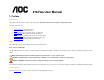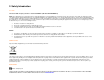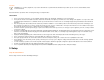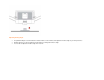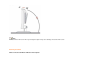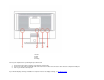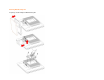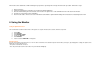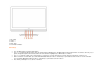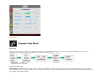916Vwa User Manual 1. Preface About This Guide This guide describes the monitor's features, setup, and operation. lnformation in this document is subject to change without notice. The sections are as follows: • • • • • • • Safety Instructions: lists safety information. Setup: describes the initial setup process. Using the Monitor: gives an overview of how to use the monitor. Drivers: provides driver installation instructions for Windows. Technical Support : provides tips and solutions for common problems.
. Safety Introduction FCC Notice FCC Class B Radio Frequency Interference Statement WARNING: (FOR FCC CERTIFIED MODELS) NOTE: This equipment has been tested and found to comply with the limits for a Class B digital device, pursuant to Part 15 of the FCC Rules. These limits are designed to provide reasonable protection against harmful interference in a residential installation.
Precautions WARNING: Use of controls, adjustments, or procedures other than those specified in this documentation may result in exposure to shock, electrical hazards, and/or mechanical hazards. Read and follow these precautions when connecting and using your computer monitor: PRECAUTIONS • • • • • • • • • • • • Do not use the monitor near water, e.g. near a bathtub, washbowl, kitchen sink, laundry tub, swimming pool or in a wet basement. Do not place the monitor on an unstable cart, stand, or table.
Adjusting Viewing Angle • • • For optimal viewing it is recommended to look at the full face of the monitor, then adjust the monitor's angle to your own preference. Hold the stand so you do not topple the monitor when you change the monitor's angle. You are able to adjust the monitor's angle from -5°to 20°.
NOTE: Do not touch the LCD screen when you change the angle. It may cause damage or break the LCD screen.
1.Power 2.audio 3. DVI 4. Analog Turn off your computer before performing the procedure below. 1. 2. 3. Connect the power cable to the AC port on the back of the monitor. Connect one end of the 15-pin D-Sub cable to the back of the monitor and connect the other end to the computer's D-Sub port. Turn on your monitor and computer. If your monitor displays an image, installation is complete. If it does not display an image, see Troubleshooting.
Attaching Wall Mounting Arm Preparing to Install An Optional Wall Mounting Arm
This monitor can be attached to a wall mounting arm you purchase separately. Disconnect power before this procedure. Follow these steps: 1. 2. 3. 4. 5. Remove the base. Follow the manufacturer's instructions to assemble the wall mounting arm. Place the wall mounting arm onto the back of the monitor. Line up the holes of the arm with the holes in the back of the monitor. Insert the 4 screws into the holes and tighten. Reconnect the cables.
1. Auto Config 2. Volume / 3. Volume / + 4. Menu / Enter 5. Power Button & Indicator OSD Settings • • • • • Press the MENU-button to activate the OSD window. Press+ or - to navigate through the functions. Once the desired function is highlighted, press the MENU-buttonto activate it.If the function selected has a sub-menu, press or again to navigate through the sub-menu functions.Once the desired function is highlighted, press MENU-button to activate it.
DCB Adjustment What is DCB? Dynamic Color Boost (DCB) is an advanced color adjustment technology. Through analyzing RGB signals, DCB creates more vivid and natural images to suit various color environment needs. DCB has two types of color enhancers: “Color Boost” and “Picture Boost” .
Five color-enhancement settings: To accommodate various display needs, Color Boost also offers 5 different color enhancement modes: Full Enhance, Natural Skin, Green Field, Sky Blue, and Auto-Detect. Please go to the fourth icon labeled “Color Boost” in the OSD menu and select one of the five settings you desire to be turned on.
Full Enhance: When "Full Enhance" is turned on, the color saturation of the entire screen is fully enriched, thus all colors become more vibrant. Nature Skin: When "Natural Skin" is turned on, the red and yellow colors are enriched automatically, thus presents human skin with more natural and truer colors. "Natural Skin" setting is ideal for viewing human portrait and detailed skin texture.
Green Field: When "Green Field" is turned on, the green color is enriched so that football field and mountain landscape would look more natural and fresh. “Green Field” setting is ideal for watching mountain scenery and outdoor sports. Sky Blue: When"Sky Blue" is turned on, the color blue is being fine-tuned so that the sky or ocean landscape will look more vivid and in-depth. "Sky Blue" setting is ideal for viewing sky and ocean images.
Auto Detect: Demo: When “Auto Detect” is turned on, every pigment will be detected and self-adjusted to render a lively picture. Screen divided into two for demonstration purposes. 2) How to use Picture Boost? Users can change the color settings of a self-selected zone on the screen. The size and position of the selected zone can also be adjusted. "Picture Boost" is located in the fifth icon labeled "Picture Boost" in the OSD menu. Turn on "Bright Frame" to select a zone on the screen to be enhanced.
rest of color settings including DCR will be disabled or return to default. Disclaimer: DCB aftereffects are subject to the resolution and quality of the display content, hence may look different than the above illustrations. DCR Adjustment What is DCR? Dynamic Contrast Ratio (DCR) auto adjusts the brightness of the screen so users can see the darker areas of the displayed content in more depths.
details of the picture, especially in the darker areas. Please note when DCR is on, DCB will be disabled. DCR Demos: Disclaimer: DCR aftereffects are subject to the resolution and quality of the display content, hence may look different than the above illustrations. Function Control Illustration Luminance Adjust Range Description Brightness 0-100 Backlight Adjustment Contrast 0-100 Contrast from Digital-register.
Text Text Mode Internet Internet Mode Game Game Mode Movie Movie Mode Sports Sports Mode Gamma1 Adjust to Gamma1 Gamma2 Adjust to Gamma 2 Gamma3 Adjust to Gamma 3 Off Disable dynamic contrast ratio On Enable dynamic contrast ratio Clock 0-100 Adjust picture Clock to reduce Vertical-Line noise. Focus 0-100 Adjust Picture Phase to reduce Horizontal-Line noise H.Position 0-100 Adjust the verticalposition of the picture. V.
H.Position 0-100 Adjust the verticalposition of OSD V.Position 0-100 Adjust the horizontal position of OSD Timeout 0-100 Adjust the OSD Timeout Language Select the OSD language Extra Auto Config yes or no Auto adjust the picture to default Reset EXIT/DDC-CI Information yes or no Reset the menu to default Turn ON/OFF DDC-CI Support Show the information of the main image and sub-image source LED Indicators Status LED Color Full Power Mode Green Active-off Mode Orange 5.
Windows XP 1. Start Windows® XP 2. Click on the 'Start' button and then click on 'Control Panel'. 3. Select and click on the category 'Printers and Other Hardware' 4. Click on the 'Display' Item. 5. Select the 'Settings' tab then click on the 'Advanced' button. 6. Select 'Monitor' tab - If the 'Properties' button is inactive, it means your monitor is properly configured. Please stop installation. - If the 'Properties' button is active, click on 'Properties' button. Please follow the steps below. 7.
the video card output connector on the back of your computer. Picture Bounces, Flickers Or Wave Pattern Is Present In The Picture Monitor Is Stuck In Active Off-Mode" Missing one of the primary colors (RED, GREEN, or BLUE) Screen image is not centered or sized properly Picture has color defects (white does not look white) Horizontal or vertical disturbances on the screen • • • • • • • Move electrical devices that may cause electrical interference as far away from the monitor as possible.
Input Video Signal Analog: 0.7Vp-p(standard), 75 OHM, Positive ,DVI Power Source Connector Type 100~240VAC, 47~63Hz Active < 37W Standby < 2W 15-pin Mini D-Sub ,DVI Signal Cable Type Detachable Power Consumption Dimensions & Weight: Physical Characteristics Height (with base) 362.9 mm Width 438.5 mm Depth 209.86 mm Weight (monitor only) 4.4 kg Weight (with packaging) 5.
SVGA 800 X 600 35.2kHz 56.3Hz SVGA 800 X 600 37.9kHz 60.3Hz SVGA 800 X 600 48.1kHz 72.2Hz SVGA 800 X 600 46.9kHz 75.0Hz XGA 1024 X 768 48.4kHz 60.0Hz XGA 1024 X 768 56.5kHz 70.1Hz Normal 1024 X 768 60.0kHz 75.0Hz Special 1152 X 864 67.5kHz 75.0Hz XGA 1024 X 768 57.7kHz 72.0Hz XGA 1024 X 768 60.023kHz 75.0Hz SXGA 1280 X 1024 64.0kHz 60.0Hz SXGA 1280 X 1024 74.4kHz 70.0Hz SXGA 1280 X 1024 77.9kHz 72.0Hz SXGA 1280 X 1024 80.0kHz 75.
ERROR: rangecheck OFFENDING COMMAND: setcolor STACK: 5 3 [/DeviceRGB ] /DeviceGray /DeviceGray