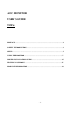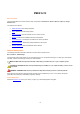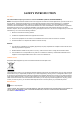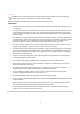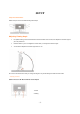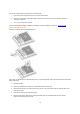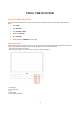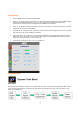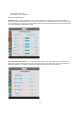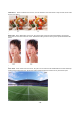AOC MONITOR USER`S GUIDE 913Fw PREFACE………………………………………………………………………..……….2 SAFETY INTRODUCTION…………………………………………………………….3 SETUP…………………………………………………………………………………….5 USING THE MONITOR…………………………………………………...…………...7 DRIVER INSTALLATION GUIDE…………………….….…………………………15 TECHNICAL SUPPORT ……………………………………………………………..17 PRODUCT INFORMATION………………………………………………………….
PREFACE About This Guide This guide describes the monitor's features, setup, and operation. lnformation in this document is subject to change without notice. The sections are as follows: • Safety Instructions: lists safety information. • Setup: describes the initial setup process. • Using the Monitor: gives an overview of how to use the monitor. • Drivers: provides driver installation instructions for Windows. • Technical Support : provides tips and solutions for common problems.
SAFETY INTRODUCTION FCC Notice FCC Class B Radio Frequency Interference Statement WARNING: (FOR FCC CERTIFIED MODELS) NOTE: This equipment has been tested and found to comply with the limits for a Class B digital device, pursuant to Part 15 of the FCC Rules. These limits are designed to provide reasonable protection against harmful interference in a residential installation.
Precautions WARNING: Use of controls, adjustments, or procedures other than those specified in this documentation may result in exposure to shock, electrical hazards, and/or mechanical hazards. Read and follow these precautions when connecting and using your computer monitor: PRECAUTIONS • Do not use the monitor near water, e.g. near a bathtub, washbowl, kitchen sink, laundry tub, swimming pool or in a wet basement. • Do not place the monitor on an unstable cart, stand, or table.
SETUP Setup the stand and base Please setup or remove the base following below steps. Adjusting Viewing Angle • For optimal viewing it is recommended to look at the full face of the monitor, then adjust the monitor's angle to your own preference. • Hold the stand so you do not topple the monitor when you change the monitor's angle. • You are able to adjust the monitor's angle from 3°to 12°. Do not touch the LCD screen when you change the angle. It may cause damage or break the LCD screen.
Turn off your computer before performing the procedure below. 1. Connect the power cable to the AC port on the back of the monitor. 2. Connect one end of the 15-pin D-Sub cable to the back of the monitor and connect the other end to the computer's D-Sub port. 3. Turn on your monitor and computer. If your monitor displays an image, installation is complete. If it does not display an image, see Troubleshooting.
USING THE MONITOR Setting the Optimal Resolution The recommended resolution for this monitor is 1440 by 900. To setup the monitor to this resolution, follow the steps below. 1. Click START. 2. Click SETTINGS. 3. Click CONTROL PANEL. 4. Double click DISPLAY. 5. Click SETTINGS. 6. Set the resolution SLIDE-BAR to 1440 by 900. External Controls Press the power button to turn the monitor on or off. The other control knobs are located at front panel of the monitor (See Figure ).
OSD Settings • Press the MENU-button to activate the OSD window. • Press+ or - to navigate through the functions. Once the desired function is highlighted, press the MENU-buttonto activate it.If the function selected has a sub-menu, press or again to navigate through the sub-menu functions.Once the desired function is highlighted, press MENU-button to activate it. • Press+ or - to change the settings of the selected function. To exit and save, select the exit function.
DCC: Dynamic color control ICM: Intelligent color management 1) How to use Color Boost? YCM adjustment: In addition to the basic R (red), G (green), B (blue) color adjustments, Color Boost has added Y (yellow), C (cyanine), and M (magenta) for more color fine-tuning options. YCM adjustments are in the third icon labeled "Color Temperature "in the OSD menu. When adjusting YCM values, RGB values will also be changed automatically due to the color correlation between RGB and YCM.
Full Enhance: When "Full Enhance" is turned on, the color saturation of the entire screen is fully enriched, thus all colors become more vibrant. ،، ،، Nature Skin: When "Natural Skin" is turned on, the red and yellow colors are enriched automatically, thus presents human skin with more natural and truer colors. "Natural Skin" setting is ideal for viewing human portrait and detailed skin texture.
،Sky Blue: When"Sky Blue" is turned on, the color blue is being fine-tuned so that the sky or ocean landscape will look more vivid and in-depth. "Sky Blue" setting is ideal for viewing sky and ocean images. Auto Detect: picture. Demo: When “Auto Detect” is turned on, every pigment will be detected and self-adjusted to render a lively Screen divided into two for demonstration purposes. 2) How to use Picture Boost? Users can change the color settings of a self-selected zone on the screen.
،، Disclaimer: DCB aftereffects are subject to the resolution and quality of the display content, hence may look different than the above illustrations. ،، DCR Adjustment ،، What is DCR? Dynamic Contrast Ratio (DCR) auto adjusts the brightness of the screen so users can see the darker areas of the displayed content in more depths. By increasing the darkness of the dark areas and the brightness of the bright areas, contrast ratio is uplifted to exceed 2000:1.
Function Control Illustration Luminance Adjust Range Description Brightness 0-100 Backlight Adjustment Contrast 0-100 Contrast from Digital-register. Standard Standard Mode Text Text Mode Internet Internet Mode Game Game Mode Movie Movie Mode Sports Sports Mode Gamma1 Adjust to Gamma1 Gamma2 Adjust to Gamma 2 Gamma3 Adjust to Gamma 3 Off Disable dynamic contrast ratio On Enable dynamic contrast ratio Clock 0-100 Adjust picture Clock to reduce Vertical-Line noise.
V.position on or off Adjust Frame vertical Position Disable or Enable Bright Frame H.Position 0-100 Adjust the verticalposition of OSD V.
DRIVER INSTALLATION GUIDE Windows 2000 1. Start Windows® 2000 2. Click on the 'Start' button, point to 'Settings', and then click on 'Control Panel'. 3. Double click on the 'Display' Icon. 4. Select the 'Settings' tab then click on 'Advanced...'. 5. Select 'Monitor' - If the 'Properties' button is inactive, it means your monitor is properly configured. Please stop installation. - If the 'Properties' button is active. Click on 'Properties' button. Please follow the steps given below. 6.
Windows Vista 1. Start Windows® Vista 2. Click the Start button; select and click on 'Control Panel'. 3. Select and click on 'Hardware and Sound' 4. Choose 'Device Manager' and Click on 'Update device drivers'. 5. Select 'Monitor' and then right click on 'Generic PnP Monitor'. 6. Click on 'Update Driver Software'. 7. Select 'Browse my computer for driver software'. 8. Click the 'Browse'button and choose the drive in which you've placed the disk. Example:(CD-ROM Drive:\\Lcd\PC\drivers\). 9.
TECHNICAL SUPPORT Frequently Asked Questions Problem & Question Power LED Is Not ON Possible Solutions • Make sure the power button is ON and the Power Cord is properly connected to a grounded power outlet and to the monitor. • In order for the Plug & Play feature of the monitor to work, you need a Plug & Play compatible computer & video card. Check with your computer manufacturer. Also check the monitor's video cable and make sure none of the pins are bent.
PRODUCT INFORMATION Specifications LCD Panel Resolution Physical Characteristics Model number Driving system Viewable Image Size Pixel pitch Video Separate Sync. Display Color Dot Clock Horizontal scan range Horizontal scan Size(Maximum) Vertical scan range Vertical scan Size(Maximum) Optimal preset resolution Highest preset resolution Plug & Play Input Connector Input Video Signal Power Source 913Fw TFT Color LCD 481mm diagonal 0.285mm(H) x 0.285mm(V) R, G, B Analog lnterface H/V TTL 16.
EPA ENERGY STAR ® ENERGY STAR® is a U.S. registered mark. As an ENERGY STAR® Partner, AOC International (Europe) GmbH has determined that this product meets the ENERGY STAR® guidelines for energy efficiency. Preset Display Modes STAND Dos-mode HORIZONTAL VERTICAL FREQUENCY(kHZ) FREQUENCY(Hz) 720 × 400 31.47kHz 70.0Hz 640 × 480 31.47kHz 60.0Hz 640 × 480 37.50kHz 75.0Hz 800 × 600 37.879kHz 60.0Hz 800 × 600 46.875kHz 75.0Hz 1024 × 768 48.363kHz 60.0Hz 1024 × 768 56.476kHz 70.
Pin Assignments 15-Pin Side of the Signal Cable Pin Number 1 2 3 4 5 6 7 8 9 10 11 12 13 14 15 Video-Red Video-Green Video-Blue N.C. Ground GND-R GND-G GND-B +5V Detect Cable N.C. DDC-Serial data H-sync V-sync DDC-Serial clock Plug and Play Plug & Play DDC2B Feature This monitor is equipped with VESA DDC2B capabilities according to the VESA DDC STANDARD.