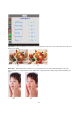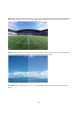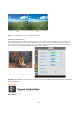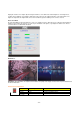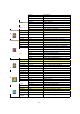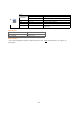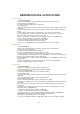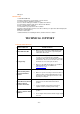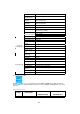User`s guide
- 18 -
dialog box.
Windows Vista
1. Start Windows® Vista
2. Click the Start button; select and click on 'Control Panel'.
3. Select and click on 'Hardware and Sound'
4. Choose 'Device Manager' and Click on 'Update device drivers'.
5. Select 'Monitor' and then right click on 'Generic PnP Monitor'.
6. Click on 'Update Driver Software'.
7. Select 'Browse my computer for driver software'.
8. Click the 'Browse'button and choose the drive in which you've placed the disk. Example:(CD-
ROM Drive:\\Lcd\PC\drivers\).
9. Click the 'Next' button.
10. Wait few minutes for installing the driver, and then click 'Close' button.
TECHNICAL SUPPORT
Frequently Asked Questions
Problem & Question Possible Solutions
Power LED Is Not ON
• Make sure the power button is ON and the Power
Cord is properly connected to a grounded power
outlet and to the monitor.
No Plug & Play
• In order for the Plug & Play feature of the monitor
to work, you need a Plug & Play compatible
computer & video card. Check with your computer
manufacturer. Also check the monitor's video cable
and make sure none of the pins are bent.
• Make sure the AOC Monitor Drivers are installed
(AOC Monitor Drivers are available at :
http://www.aoc.com)
Picture Is Fuzzy & Has
Ghosting Shadowing
Problem
• Adjust the Contrast and Brightness Controls.
• Make sure you are not using an extension cable or
switch box. We recommend plugging the monitor
directly to the video card output connector on the
back of your computer.
Picture Bounces, Flickers
Or Wave Pattern Is
Present In The Picture
• Move electrical devices that may cause electrical
interference as far away from the monitor as
possible.
• Use the maximum refresh rate your monitor is
capable of at the resolution your are using.
Monitor Is Stuck In Active
Off-Mode"
• The Computer Power Switch should be in the ON
position.
• The Computer Video Card should be snugly seated
in its slot.