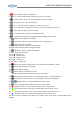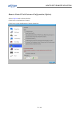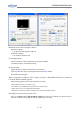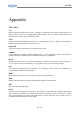Operation Manual
5. INTRODUCION INSTALLATION
Trouble Shooting
* First, please check with the product Manual or FAQ in the anysee website at http://www.anysee.com.
* Using installation CD, try to install anysee program and driver again.
No TV reception
Check the connection of USB cable and antenna
Check for proper installation of anysee driver
Check if Windows XP was updated with SP2. SP1 user must install Hotfix KB822603 and patch
USB 2.0 bugs
Select Edit Channel tab from Environment Setting window and check if channel list exists. If
no channel list exists, move to Scan Channel tab and click auto scan or manual scan button to
generate a list of receivable.
Check if reception rate of the channel is over 50%.
Screen intermittently stops while proceeding.
During replaying of a file
Update Windows XP with latest patches.
Update graphic card with the manufacturer’s latest driver.
Low specification of the system may be the cause. It is recommended to use a graphic card
that supports DxVA.
Do not use hardware acceleration function (DxVA) if graphic card used does not support
DxVA.
During broadcasting reception
Check if TV reception rate is over 50%. If less than 50%, adjust the direction of antenna to
improve reception rate
Click Stop button in anysee control panel and click Replay button
Check if Windows XP was updated with SP2. SP1 user must install Hotfix KB822603 and
patch USB 2.0 bugs.
bugs.
According to the kind of laptop computers, it happens to hang up the screen in Battery mode. If
you can watch the good screen when use AC adaptor and you can watch the hang up screen in
battery mode, please select “Always on” in power Schemes in Power Options Properties.
Press right button of mouse and Select properties on Show Desktop.
In display properties, select Screen Saver and Monitor power.
In Power Option Properties, please check “always on” in Power Schemes and press the apply.
76 / 82