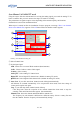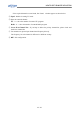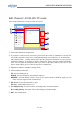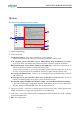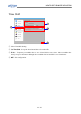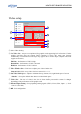Operation Manual
HOW TO USE THE ANYSEE APPLICATION
Video setup
1
2
7
4
5
6
3
① Select Video Setting.
② Set Video Size : Anysee was optimized for graphic cards supporting DxVA function. If other
graphic card that does not support DxVA function is used, CPU usage may increase
considerably or intermittent screen stops may appear due to frame drops. (Graphic card must
support accelerator.)
Full Size : Performance of CPU is high
Default Size : Performance of CPU is Normal
Half Size : Performance of CPU is below
③ Video Window Size : Click here to adjust your video window size.
Custom / 16:9 / 4:3 : set up video size into custom /16:9 / 4: 3.
④ Cut Video blank space : Adjust to eliminate the top, bottom, left, right blank space of screen.
“default “ : Set up the default value about cut video blank space.
⑤ Video Size : The size of video is the size of frame buffer processed in stream. It changes
depending of the performance of the graphic card.
⑥ External Input Setting : Set up inputting Analog signal. (NTSC ( Korea, USA, Japan …) / PAL
/ PAL-N / SECAM)
⑦ OK : Exit configuration.
50 / 82