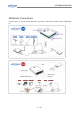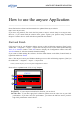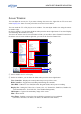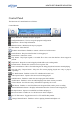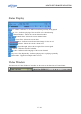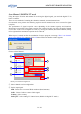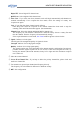Operation Manual
HOW TO USE THE ANYSEE APPLICATION
Screen Window
You can adjust the screen size. If you want to change the screen size, right-click on TV screen and
select Display Size menu. You may select the screen size from 4 choices.
You can watch the TV or file play in screen window. You can adjust window size using the mouse
on window edge.
On Screen window, you can show the Menu when press the mouse right button. You select Display
size and change the window size freely.
You move the mouse curse in screen window left side, you are able to show Channel List and move
the mouse curse in screen window right side, you can see the Favorite Channel List.
2
3
4
5
6
1
① Screen window for TV or File play.
② On Screen window, you can show the Menu when press the mouse right button.
View Controller : Displays the control panel always on top of the screen.
Hide Controller : Toggles between hiding and showing the controller.
Show EPG : Enables to view EPG(Electronic Program Guide) and to preset recording.
Display Size : Setting the Video size.( Custom, 16:9, 4:3, Normal size, Small size, Double size,
View Maximize Size, View Full Size, View Window Background)
Still Capture : Captures the momentary image of the screen
Mute : Mute On/Off
Sleep Timer : Enables to preset the time at which the program is to be terminated.
(10 minute, 20 minute, 30 minute, 60 minute, 90 minute and 120 minute.)
34 / 82