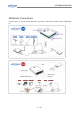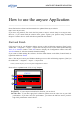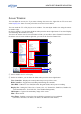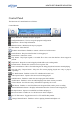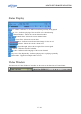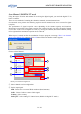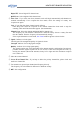Operation Manual
HOW TO USE THE ANYSEE APPLICATION
How to use the anysee Application
_______________________________________________________________________________
Please find out the software and the manual to be updated from anysee website
(
http://www.anysee.com).
If you have any problem, first check the FAQ menu at anysee website (http://www.anysee.com).
However, if you cannot find the solution there, please register your question using Technical
Request. Customer Service staffs will then respond with the solution.
Start and Finish
Click anysee icon on your Windows desktop screen or click in following sequence; [Start] on the
window bar → Programs → anysee → anysee-E30. The anysee-E30 viewer will be opened showing
There is no channel window. Click OK button to display the Configuration window and click
Auto Scan button. It will start automatic channel scanning.
If you want to finish running the software, click the Finish button on the Skin (Control Panel) or
right-click and choose Finish
Start : Click anysee icon on your Windows desktop screen or click in following sequence; [Start] on
the window bar → Programs → anysee → anysee-E50.
* when you start anysee, you can see quick configuration as below.
Please refer to explanation the “Video Setup” chapter .
3
2
1
Use [DxVA] : If your compter include DxVA function, you can check.
Set Video Size : If you don’t apply DxVA function, please select the video size as your CPU
performance. If you have low CPU performance, you choose the half size and if you have
high CPU performance select Full size.
32 / 82