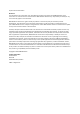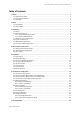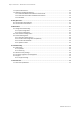Manual
Table Of Contents
- Anybus® Communicator™ - Modbus TCP Server to EtherCAT Slave
- Table of Contents
- 1. Preface
- 2. Safety
- 3. Preparation
- 4. About Anybus Communicator
- 5. Installation
- 6. Communicator Configuration
- 6.1. Connect the Communicator
- 6.2. Access the Built-In Web Interface From HMS IPconfig
- 6.3. Access the Built-In Web Interface From a Web Browser
- 6.4. Communicator Built-In Web Interface Overview
- 6.5. Modbus TCP Settings
- 6.6. EtherCAT Settings
- 6.7. I/O Configuration
- 6.8. Apply Configuration
- 6.9. Configuration Notes
- 7. PLC Configuration
- 8. Verify Operation
- 9. Maintenance
- 10. Troubleshooting
- 11. Technical Data
3. Preparaon
3.1. Cabling
Have the following cables available:
• Ethernet cable for conguraon
• Ethernet cable x 2 for connecng to the networks
• Power cable
3.2. System Requirements
3.2.1. Supported Operang Systems
Operang System Descripon
Windows 7 SP1, 32-bit Windows 7 32-bit with Service Pack 1
Windows 7 SP1, 64-bit Windows 7 64-bit with Service Pack 1
Windows 10 64-bit Windows 10 64-bit
3.2.2. Supported Web Browsers
The Communicator built-in web interface can be accessed from the following standard web browsers.
• Google Chrome
• Microso Edge
• Mozilla Firefox
3.3. Mechanical Tools and Equipment
Have the following tools available:
• Flat-head screwdriver, size 5.5 mm
Needed when removing the Communicator from DIN-rail.
3.4. Support and Resources
For addional documentaon and soware downloads, FAQs, troubleshoong guides and technical support,
please visit www.anybus.com/support.
TIP
Have the product arcle number available, to search for the product specic support web page. You
nd the product arcle number on the product cover.
Anybus
®
Communicator
™
- Modbus TCP Server to EtherCAT Slave Preparaon
Page 4 of 56 SCM-1202-192 Version 1.0