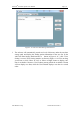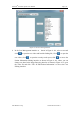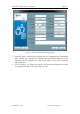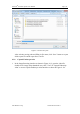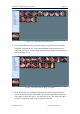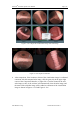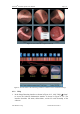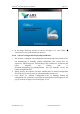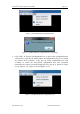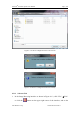User's Manual
Table Of Contents
- Chapter 1:INTRODUCTION
- Chapter 2:INDICATIONS, CONTRAINDICATIONS AND WARNINGS
- Chapter 3:WIRING AND CONTROL PANEL OF CONSOLE
- Chapter 4:OPERATION INSTRUCTION FOR ESNAVI SOFTWARE
- 4.1Installing Software
- 4.2Uninstalling Software
- 4.3Basic Operation of Software
- Chapter 5:USAGE OF CAPSULE
- Chapter 6:USAGE OF DATA RECORDER
- Chapter 7:INSTALLATION AND TRAINING
- Chapter 8:MAINTENANCE
- Chapter 9:WARNINGS, CAUTIONS AND TROUBLESHOOTING
- 9.1ESNavi Error Messages
- 9.1.1.1.1.Check if camera is connected firmly
- 9.1.1.1.2.Equipment initialization error
- 9.1.1.1.3.Port "COM7" does not exist
- 9.1.1.1.4.Video monitoring connection fails
- 9.1.1.1.5.Port "COM8" does not exist
- 9.1.1.1.6.Serial port initialization error
- 9.1.1.1.7.Port "COM4" does not exist
- 9.1.1.1.8.Cannot connect to Data Recorder
- 9.1.1.1.9.Password error
- 9.1.1.1.10."Print error" prompt box
- 9.2Problems with Translational Rotation Platform
- 9.3Problems with Capsule
- 9.4Problems with Data Recorder
- 9.5Problems with Locator
- 9.1ESNavi Error Messages
- Chapter 10:TECHNICAL SPECIFICATIONS
- Chapter 11:SYSTEM LABELING
NaviCam
®
Stomach Capsule User Manual Page | 98
AnX Robotica Corp. UM-NCES-ST-01 Rev 1
Figure 4- 127 Software Information Interface
2. In the Image Browsing interface as shown in Figure 4- 12, click "Help"
"Instruction" to access the Instruction interface.
4.3.10 Software Configuration File Backup and Restore
1. The software is equipped with configuration file backup and restore function, you
can automatically or manually backup configuration files, backup files are
capsule.ini, ESCtrlCofig.xml, ESCtrlConfig1.xml, remarks.xml, words.xml and
report templates, and backup path is
D:\ankonConfigBackup\yyyymmdd_hhmmss. You can manually restore the
backup configuration files.
2. During boot up, the software will check whether there are backup configuration
files of the day, if none is found, it will automatically backup once.
3. Click "Help" "Backup Configuration Files" to manually backup the
configuration file, if backup is successful, the backup successful Prompt-box will
pop up as shown in Figures 4- 128 and Figure 4- 129: