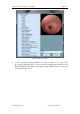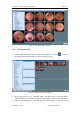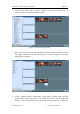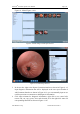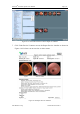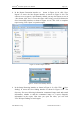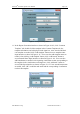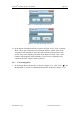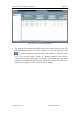User's Manual
Table Of Contents
- Chapter 1:INTRODUCTION
- Chapter 2:INDICATIONS, CONTRAINDICATIONS AND WARNINGS
- Chapter 3:WIRING AND CONTROL PANEL OF CONSOLE
- Chapter 4:OPERATION INSTRUCTION FOR ESNAVI SOFTWARE
- 4.1Installing Software
- 4.2Uninstalling Software
- 4.3Basic Operation of Software
- Chapter 5:USAGE OF CAPSULE
- Chapter 6:USAGE OF DATA RECORDER
- Chapter 7:INSTALLATION AND TRAINING
- Chapter 8:MAINTENANCE
- Chapter 9:WARNINGS, CAUTIONS AND TROUBLESHOOTING
- 9.1ESNavi Error Messages
- 9.1.1.1.1.Check if camera is connected firmly
- 9.1.1.1.2.Equipment initialization error
- 9.1.1.1.3.Port "COM7" does not exist
- 9.1.1.1.4.Video monitoring connection fails
- 9.1.1.1.5.Port "COM8" does not exist
- 9.1.1.1.6.Serial port initialization error
- 9.1.1.1.7.Port "COM4" does not exist
- 9.1.1.1.8.Cannot connect to Data Recorder
- 9.1.1.1.9.Password error
- 9.1.1.1.10."Print error" prompt box
- 9.2Problems with Translational Rotation Platform
- 9.3Problems with Capsule
- 9.4Problems with Data Recorder
- 9.5Problems with Locator
- 9.1ESNavi Error Messages
- Chapter 10:TECHNICAL SPECIFICATIONS
- Chapter 11:SYSTEM LABELING
NaviCam
®
Stomach Capsule User Manual Page | 83
AnX Robotica Corp. UM-NCES-ST-01 Rev 1
can also click "Select All" or "Clear" buttons to select all or select invert, as
shown in Figure 4- 103 Selected Report Image.
Figure 4- 103 Report Image Selection
3. Move your mouse over an image, and double click the left mouse button. You can
edit image comment in the pop-up text box, as shown in Figure 4- 104 Edit
Report Image Comment.
Figure 4- 104 Edit Report Image Comment
4. On the “captured image” column and “report image” column, right click the
mouse button, image edit menu will be prompt out, click to access image edit
interface, you can edit image like in the report browsing interface, as shown in