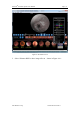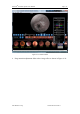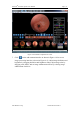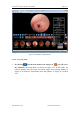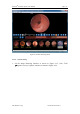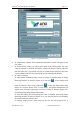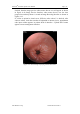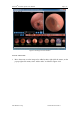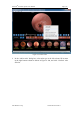User's Manual
Table Of Contents
- Chapter 1:INTRODUCTION
- Chapter 2:INDICATIONS, CONTRAINDICATIONS AND WARNINGS
- Chapter 3:WIRING AND CONTROL PANEL OF CONSOLE
- Chapter 4:OPERATION INSTRUCTION FOR ESNAVI SOFTWARE
- 4.1Installing Software
- 4.2Uninstalling Software
- 4.3Basic Operation of Software
- Chapter 5:USAGE OF CAPSULE
- Chapter 6:USAGE OF DATA RECORDER
- Chapter 7:INSTALLATION AND TRAINING
- Chapter 8:MAINTENANCE
- Chapter 9:WARNINGS, CAUTIONS AND TROUBLESHOOTING
- 9.1ESNavi Error Messages
- 9.1.1.1.1.Check if camera is connected firmly
- 9.1.1.1.2.Equipment initialization error
- 9.1.1.1.3.Port "COM7" does not exist
- 9.1.1.1.4.Video monitoring connection fails
- 9.1.1.1.5.Port "COM8" does not exist
- 9.1.1.1.6.Serial port initialization error
- 9.1.1.1.7.Port "COM4" does not exist
- 9.1.1.1.8.Cannot connect to Data Recorder
- 9.1.1.1.9.Password error
- 9.1.1.1.10."Print error" prompt box
- 9.2Problems with Translational Rotation Platform
- 9.3Problems with Capsule
- 9.4Problems with Data Recorder
- 9.5Problems with Locator
- 9.1ESNavi Error Messages
- Chapter 10:TECHNICAL SPECIFICATIONS
- Chapter 11:SYSTEM LABELING
NaviCam
®
Stomach Capsule User Manual Page | 77
AnX Robotica Corp. UM-NCES-ST-01 Rev 1
Figure 4- 96 Options Interface
2. In "Department" column, fill in department information, which will appear in the
case report.
3. In "Export Path" column, set a data export path. If the "Delete RAW files after
video is exported" is checked, and data is exported in form of "Export and parse
data into video file" as specified in Figure 4- 49 Data Export Interface, then after
export, related RAW files in its export path will be automatically deleted.
4. In “Others” column:
If "Add patient information when saving an image" is checked, then on Image
Browsing Interface as shown in Figure 4- 12, left click to save images with
mark or comment. After saving, right click to open the folder where these
images are located. Double click a saved image, and patient information will
appear in the left upper, right upper or left lower corner, as shown in Figure 4- 97
Saved Image Displaying Patient Information.
If "Open the finding file when opening the video" is checked, then on the Image
Browsing interface as shown in Figure 4- 12, you can open the last saved finding
file when opening the patient video.
If "Display image preview when mouse hovers over the time progress bar" is