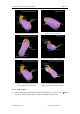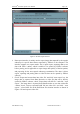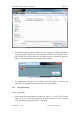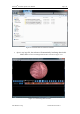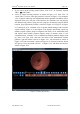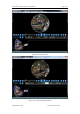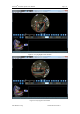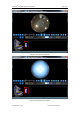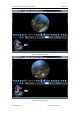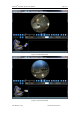User's Manual
Table Of Contents
- Chapter 1:INTRODUCTION
- Chapter 2:INDICATIONS, CONTRAINDICATIONS AND WARNINGS
- Chapter 3:WIRING AND CONTROL PANEL OF CONSOLE
- Chapter 4:OPERATION INSTRUCTION FOR ESNAVI SOFTWARE
- 4.1Installing Software
- 4.2Uninstalling Software
- 4.3Basic Operation of Software
- Chapter 5:USAGE OF CAPSULE
- Chapter 6:USAGE OF DATA RECORDER
- Chapter 7:INSTALLATION AND TRAINING
- Chapter 8:MAINTENANCE
- Chapter 9:WARNINGS, CAUTIONS AND TROUBLESHOOTING
- 9.1ESNavi Error Messages
- 9.1.1.1.1.Check if camera is connected firmly
- 9.1.1.1.2.Equipment initialization error
- 9.1.1.1.3.Port "COM7" does not exist
- 9.1.1.1.4.Video monitoring connection fails
- 9.1.1.1.5.Port "COM8" does not exist
- 9.1.1.1.6.Serial port initialization error
- 9.1.1.1.7.Port "COM4" does not exist
- 9.1.1.1.8.Cannot connect to Data Recorder
- 9.1.1.1.9.Password error
- 9.1.1.1.10."Print error" prompt box
- 9.2Problems with Translational Rotation Platform
- 9.3Problems with Capsule
- 9.4Problems with Data Recorder
- 9.5Problems with Locator
- 9.1ESNavi Error Messages
- Chapter 10:TECHNICAL SPECIFICATIONS
- Chapter 11:SYSTEM LABELING
NaviCam
®
Stomach Capsule User Manual Page | 42
AnX Robotica Corp. UM-NCES-ST-01 Rev 1
Figure 4- 49 Data Export Interface
2. Data export interface is mainly used to export image data captured by the capsule
endoscope in specific data format supported by ESNavi to the computer. The
interface supports two export modes: one is quick export, exporting data as raw
data with suffix *.ankon, which is unable to be opened by ESNavi software
before parsing, and is applicable to export image data quickly of the last patient,
and preparing for the next capsule endoscope examination. The other is direct
export, exporting and parsing data as video file that can be opened by ESNavi
software.
3. Check "Export and convert data into video file" and click "start export" key, the
image data is exported from Data Recorder as video file that can be directly
opened by ESNavi software, check "Export data as RAW file " and click " start
export ", the image data is exported from Data Recorder as raw data with suffix
*.ankon; check "Convert exported RAW file into video file" and click " start
export ", select RAW file on the RAW data file selection interface as shown in
Figure 4- 50 and export as video file.