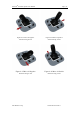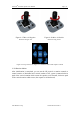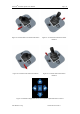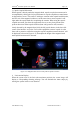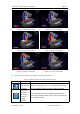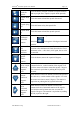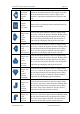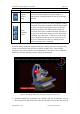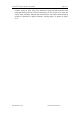User's Manual
Table Of Contents
- Chapter 1:INTRODUCTION
- Chapter 2:INDICATIONS, CONTRAINDICATIONS AND WARNINGS
- Chapter 3:WIRING AND CONTROL PANEL OF CONSOLE
- Chapter 4:OPERATION INSTRUCTION FOR ESNAVI SOFTWARE
- 4.1Installing Software
- 4.2Uninstalling Software
- 4.3Basic Operation of Software
- Chapter 5:USAGE OF CAPSULE
- Chapter 6:USAGE OF DATA RECORDER
- Chapter 7:INSTALLATION AND TRAINING
- Chapter 8:MAINTENANCE
- Chapter 9:WARNINGS, CAUTIONS AND TROUBLESHOOTING
- 9.1ESNavi Error Messages
- 9.1.1.1.1.Check if camera is connected firmly
- 9.1.1.1.2.Equipment initialization error
- 9.1.1.1.3.Port "COM7" does not exist
- 9.1.1.1.4.Video monitoring connection fails
- 9.1.1.1.5.Port "COM8" does not exist
- 9.1.1.1.6.Serial port initialization error
- 9.1.1.1.7.Port "COM4" does not exist
- 9.1.1.1.8.Cannot connect to Data Recorder
- 9.1.1.1.9.Password error
- 9.1.1.1.10."Print error" prompt box
- 9.2Problems with Translational Rotation Platform
- 9.3Problems with Capsule
- 9.4Problems with Data Recorder
- 9.5Problems with Locator
- 9.1ESNavi Error Messages
- Chapter 10:TECHNICAL SPECIFICATIONS
- Chapter 11:SYSTEM LABELING
NaviCam
®
Stomach Capsule User Manual Page | 31
AnX Robotica Corp. UM-NCES-ST-01 Rev 1
control program interface, including capsule control main interface and Rtdisply
interface.
The main interface is provided with four modules including stomach simulation,
3D schematic view, capsule position display, electronic examination bed display and
control buttons, as shown in Figure 4- 22 capsule control program main interface. For
Rtdisply, refer to 4.3.2.
Figure 4- 22 Capsule Control Program Main Interface
Note: When the equipment is initialized to find the original position, ensure that
no patient is on the examination bed before starting initialization. Please close
the real-time control software before turning power off; ensure that XYZ-axis
translational equipment and horizontal & vertical rotation equipment are in the
original position before use.
1. Three-axis translational motion
After initialization succeeds, you can use the 3D joystick or use up, down, left, right,
forward and backward motion controls to control horizontal motion of XYZ axis (one
click on the icon represents 1mm movement in the corresponding direction, holding
down the button represents keep moving in the direction until its limit).