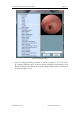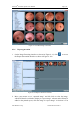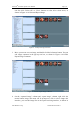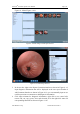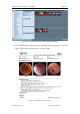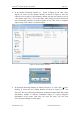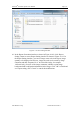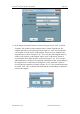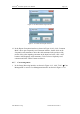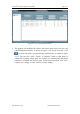User's Manual
Table Of Contents
- Chapter 1:INTRODUCTION
- Chapter 2:INDICATIONS, CONTRAINDICATIONS AND WARNINGS
- Chapter 3:WIRING AND CONTROL PANEL OF CONSOLE
- Chapter 4:OPERATION INSTRUCTION FOR ESNAVI SOFTWARE
- 4.1Installing Software
- 4.2Uninstalling Software
- 4.3Basic Operation of Software
- Chapter 5:USAGE OF CAPSULE
- Chapter 6:USAGE OF DATA RECORDER
- Chapter 7:INSTALLATION AND TRAINING
- Chapter 8:MAINTENANCE
- Chapter 9:WARNINGS, CAUTIONS AND TROUBLESHOOTING
- 9.1ESNavi Error Messages
- 9.1.1.1.1.Check if camera is connected firmly
- 9.1.1.1.2.Equipment initialization error
- 9.1.1.1.3.Port "COM7" does not exist
- 9.1.1.1.4.Video monitoring connection fails
- 9.1.1.1.5.Port "COM8" does not exist
- 9.1.1.1.6.Serial port initialization error
- 9.1.1.1.7.Port "COM4" does not exist
- 9.1.1.1.8.Cannot connect to Data Recorder
- 9.1.1.1.9.Password error
- 9.1.1.1.10."Print error" prompt box
- 9.2Problems with Translational Rotation Platform
- 9.3Problems with Capsule
- 9.4Problems with Data Recorder
- 9.5Problems with Locator
- 9.1ESNavi Error Messages
- Chapter 10:TECHNICAL SPECIFICATIONS
- Chapter 11:SYSTEM LABELING
NaviCam
®
Stomach Capsule User Manual Page | 88
AnX Robotica Corp. UM-NCES-ST-01 Rev 1
Figure 4- 112 Report Setting interface
11. In the Report Generation interface as shown in Figure 4- 102, click “Common
Template” tab, double click the template in the Common Template tab, the
template information can be displayed in the input box, users can also add their
own template as needed, click “Add template” button to access template name
input interface as shown in Figure 4- 113. Users can also add template names as
needed. After clicking “Add template” button, click “Add branch” button to
access Branch Name Input interface as shown in Figure 4- 114. Users can also
add branch name as needed. After inputting visualization results corresponding to
the template in the visualization result input box, click “Add node” button to
access Node Input interface as shown in Figure 4- 115. Users can add term names
as needed, click “OK” to add the node name and the corresponding visualization
result to the template.
Figure 4- 113 Template Name Input interface