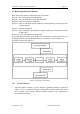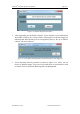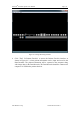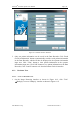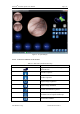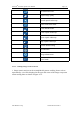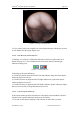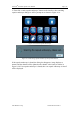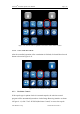User's Manual
Table Of Contents
- Chapter 1:INTRODUCTION
- Chapter 2:INDICATIONS, CONTRAINDICATIONS AND WARNINGS
- Chapter 3:WIRING AND CONTROL PANEL OF CONSOLE
- Chapter 4:OPERATION INSTRUCTION FOR ESNAVI SOFTWARE
- 4.1Installing Software
- 4.2Uninstalling Software
- 4.3Basic Operation of Software
- Chapter 5:USAGE OF CAPSULE
- Chapter 6:USAGE OF DATA RECORDER
- Chapter 7:INSTALLATION AND TRAINING
- Chapter 8:MAINTENANCE
- Chapter 9:WARNINGS, CAUTIONS AND TROUBLESHOOTING
- 9.1ESNavi Error Messages
- 9.1.1.1.1.Check if camera is connected firmly
- 9.1.1.1.2.Equipment initialization error
- 9.1.1.1.3.Port "COM7" does not exist
- 9.1.1.1.4.Video monitoring connection fails
- 9.1.1.1.5.Port "COM8" does not exist
- 9.1.1.1.6.Serial port initialization error
- 9.1.1.1.7.Port "COM4" does not exist
- 9.1.1.1.8.Cannot connect to Data Recorder
- 9.1.1.1.9.Password error
- 9.1.1.1.10."Print error" prompt box
- 9.2Problems with Translational Rotation Platform
- 9.3Problems with Capsule
- 9.4Problems with Data Recorder
- 9.5Problems with Locator
- 9.1ESNavi Error Messages
- Chapter 10:TECHNICAL SPECIFICATIONS
- Chapter 11:SYSTEM LABELING
NaviCam
®
Stomach Capsule User Manual Page | 30
AnX Robotica Corp. UM-NCES-ST-01 Rev 1
Figure 4- 20 Channel will be Updated to the Channel Value which is Found
4.3.2.6. Select Small Bowel Mode
After the controlled operation of the examination is finished, click small bowel mode
button as shown in Figure 4- 21.
Figure 4- 21 Enter Small Bowel Mode
4.3.3 Real-time Control
If the capsule type in patient check-in is stomach capsule, the real-time control
program will be automatically turned on. On the Image Browsing interface as shown
in Figure 4- 12, click "Tool"
"ESCtrl(Real-time Control)" to access the capsule