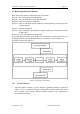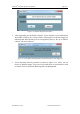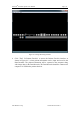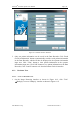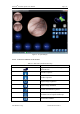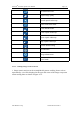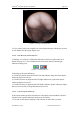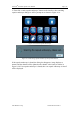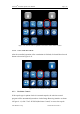User's Manual
Table Of Contents
- Chapter 1:INTRODUCTION
- Chapter 2:INDICATIONS, CONTRAINDICATIONS AND WARNINGS
- Chapter 3:WIRING AND CONTROL PANEL OF CONSOLE
- Chapter 4:OPERATION INSTRUCTION FOR ESNAVI SOFTWARE
- 4.1Installing Software
- 4.2Uninstalling Software
- 4.3Basic Operation of Software
- Chapter 5:USAGE OF CAPSULE
- Chapter 6:USAGE OF DATA RECORDER
- Chapter 7:INSTALLATION AND TRAINING
- Chapter 8:MAINTENANCE
- Chapter 9:WARNINGS, CAUTIONS AND TROUBLESHOOTING
- 9.1ESNavi Error Messages
- 9.1.1.1.1.Check if camera is connected firmly
- 9.1.1.1.2.Equipment initialization error
- 9.1.1.1.3.Port "COM7" does not exist
- 9.1.1.1.4.Video monitoring connection fails
- 9.1.1.1.5.Port "COM8" does not exist
- 9.1.1.1.6.Serial port initialization error
- 9.1.1.1.7.Port "COM4" does not exist
- 9.1.1.1.8.Cannot connect to Data Recorder
- 9.1.1.1.9.Password error
- 9.1.1.1.10."Print error" prompt box
- 9.2Problems with Translational Rotation Platform
- 9.3Problems with Capsule
- 9.4Problems with Data Recorder
- 9.5Problems with Locator
- 9.1ESNavi Error Messages
- Chapter 10:TECHNICAL SPECIFICATIONS
- Chapter 11:SYSTEM LABELING
NaviCam
®
Stomach Capsule User Manual Page | 21
AnX Robotica Corp. UM-NCES-ST-01 Rev 1
4.3 Basic Operation of Software
Basic flow of the software when performing a procedure:
Step one - enter basic and patient information.
Step two - save the information to the Data Recorder.
Step three - turn on the capsule endoscope.
Step four - observe and adjust capsule endoscope working status by viewing real-time
display monitor.
Step five - examine the patient.
Step six - export image data captured by the capsule endoscope to computer by means
of data export.
Step seven - view and annotate the image data.
Step eight - generate patient report. If there are several cases, the data of the cases can
be managed on the case management interface. For details, refer to software use
flowchart as shown in Figure 4- 9.
Figure 4- 9 Software Use Flowchart
4.3.1 Patient Check-In
1. Open the ESNavi software to access software registration interface as shown in
Figure 4- 10. User feedback Serial No. and input the obtained registration license
No. to register in the software. ESNavi software cannot be run if registration is
not entered successfully.