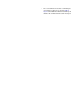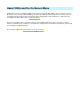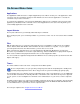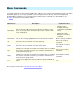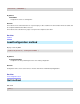Setup guide
About Scripts
uICE provides full support for Active Scripting, Windows' built-in, language independent scripting features. Similar
to creating dynamic web pages with Javascript/JScript or VBScript, you can let commands execute script
operations to combine uICE actions with the raw power of a full programming language - without the need of a
compiler. To run a script, use the Run Script action under Engine actions.
Since Active Scripting is completely language independent, you can either use the Operating System supplied
JScript/VBScript languages, or choose from a variety of third-party script engines like LUAScript, PerlScript,
PythonScript and many others. If you've ever written a script for a web page, you can almost instantly program
uICE.
Similar to Internet Explorer's window/document object model, uICE exposes fully featured, object-oriented access
to all available actions, and also a few additional goodies like timers, global variables, programmable OSDs and
access to the Distributed COM (DCOM) architecture.
Getting Started
Since every programming introduction seems to need its "Hello World"-Firststep-Example, here we go:
Create a Run Script action (under the Engine Actions category).
Open the script editor (click the button). Select JScript from the Script Language dropdown box.
Type the following line of code into the edit box.
Alert("Hello World");
Now click the toolbar's Run icon ().
Note that you can simply type some statements, without declaring functions or procedures. If you prefer to have a
main function, or want to return an exit code (see Exit method for meaningful values):
function main()
{
Alert("Hello World");
return 0;
}
does the same.
In VBScript, it looks like this:
Alert "Hello World"
or
Function main()
Alert "Hello World"
main=0
End Function
A slightly more advanced example (JScript):
wmp6=CreateObject("MediaPlayer.MediaPlayer.1");
//note: the following statement assumes that you have a file
//"tada.wav" in your windows\media folder (usually you do)