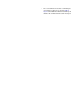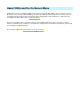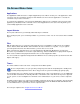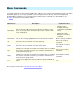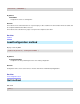Setup guide
On-Screen Menu items
Applications
The Applications submenu lists the configured application presets. When selecting one of the applications, uICE
executes it (if it's not yet running) or brings its main window to the front. Once the application is selected, the
commands of its preset become active.
To control another application, select it from the Applications submenu. The commands of the previously active
application get disabled, and the commands of the selected application become active. This way allows you to
control multiple applications at the same time.
Layout Selector
The Layouts submenu lets you manually switch multi-layout commands.
After selecting Layouts , press a multi-
layout button on your remote control. You can now select from the available
layouts.
Files
With the Files submenu, you can browse and launch files from your harddisk. Four filter modes are available:
Videos, Pictures, Music and All Files. uICE remembers the last used folder for every filter, so if you organize
your video/picture/music files into different folders, you have fast access to them.
When selecting a file, uICE launches its associated application (like Windows Media Player for video files).
Directories on your harddisk are enclosed in square brackets []. Videos and Music have a [Play all from xxx] item,
which creates an ASX or M3U playlist and launches the associated application with it.
You can customize the application being launched in Windows' file association properties (Control Panel->Folder
Options->File Types).
Timers
The Timers submenu features two items: a Sleep timer and a Wake-up timer.
The Sleep timer turns your computer off after an adjustable amout of time, up to 99 minutes. You can additionally
select how uICE should turn it off: Standby, Hibernate or Shutdown. Some of this methods may not be supported
on your system. Use the Left/Right menu commands or the number buttons on your remote control to adjust the
time.
The Wake-
up timer wakes your computer from Standby or Hibernate mode at the specified time. This functionality
is only supported on ACPI compatible computers and Operating Systems like Windows 2000 and Windows XP.
Use the number buttons on your remote control to adjust the time.
The next topic explains how to navigate the On-Screen Menu.
Before using the timers, test your system by saving all open documents and putting it into standby mode
manually. Many badly written device drivers may prevent the system from waking up again properly.