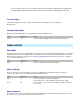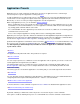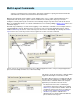Setup guide
Application Presets
Application presets contain command sets with actions specific for an application. These commands get
executed only if the respective application is running and active .
To add an application preset, right click the remote control label in the tree and select New Application from the
context menu. You can now type a descriptive name for the application (this name will be used for On-Screen
Menu items), or select one of the preconfigured applications from the dropdown box.
When using application presets, you can still define global commands :
l
After a command has been received from the remote control, uICE looks for active applications first. If one was
found and the received command matches one of the application commands, uICE executes it and disregards
any existing global commands with the same name.
l
If no command within the active application preset matches the received one, uICE looks for a matching global
command and executes it if found.
l
If none of the configured application is running, uICE executes a matching global command.
Application presets may be exported to make them available in the New Application
dropdown box. Right click the
application preset's label and select Export Application from the context menu. The application commands will be
saved to the file
<application name>.uap
in the
uICE\apps
directory on your harddisk.
Updated and new application command files can be found at the uICE website . To install a downloaded
.uap
file, you just need to copy it into the
uICE\apps
directory. It is then available in the New Application dropdown
box.
After importing a downloaded preset, remember to rename the application commands to the names
of your remote control
.
Filename
Execute command
Main Window
Disable remote control for this application
Switch all command layouts simultaneously
The application's full path and file name. This parameter is required.
You can assign a quick-access command to execute the application. This is optional, you can also execute and
activate applications through the On-Screen Menu.
The Advanced button lets you customize the action(s) assigned to this command. By default, uICE sets an
Execute application action, but you can for example add another action to automatically maximize the main
window after starting.
The action(s) get also executed if the application is not running and you select it through the On-Screen Menu.
You can optionally specify the application's main window here. uICE will then use it as the default window when
configuring actions that require a window path. Click the ... button to select the window.
If checked, all remote control commands except the Execute command are disabled if this application is active.
By default, switching a command into another layout does not affect the layouts of other commands.
If this option is enabled, switching the layout of one command will cause all other commands contained in this