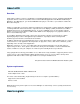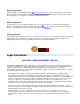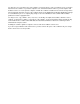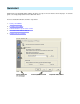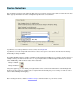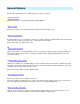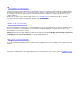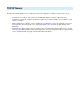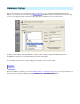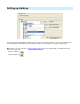Setup guide
General Options
Customize the general behaviour of uICE. All options are per-user settings.
Start with Windows
Hide on startup
Disable exit confirmation
Display shutdown window
Disable multithreaded execution
Boost priority on execution
Check for updates automically
Enable this checkbox to let uICE automatically start with Windows.
Enable this checkbox to automatically hide the main window when uICE starts up.
By default, uICE asks if you really want to exit when you click the Exit button. Exiting uICE means that all remote
control functions as well as any active sleep- or wake-up timers get disabled.
Enable this checkbox to disable the question.
uICE needs to perform several deinitialization steps to shut down. By default, a progress window is displayed
when shutting down. If this checkbox is enabled, the window won't be displayed, but uICE still needs a few
seconds to terminate.
uICE makes extensible use of multithreading to execute commands. On slower machines, enabling this option
may improve performance, but makes the user interface unresponsive while executing commands, especially if
command sequences with delays are in the queue.
Enable this option to disable execution multithreading.
Enable this checkbox to boost priority on execution.
On slower machines, this will improve the response time when pressing a button on the remote, but may also
affect other applications that require much CPU resources, like software DVD playback.
uICE can check the Internet for updates automatically. If enabled, uICE looks for updates weekly if you are
online. If you're not online, the update check is postponed, uICE won't dial up itself.