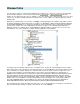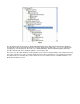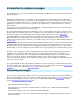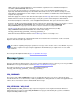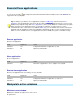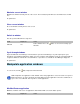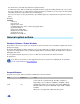Setup guide
Keystroke to current window
Send keystroke to the window currently in front of the screen
Keystroke to window
Send keystroke to a specific window
The Keystroke Helper dialog
This dialog lists the available keys in uICE. Select a key in the list or type a key in the edit box, check the ALT,
CTRL and/or SHIFT options that shall go along with the key and press Insert. Right click a key in the list to
deselect it. When finished inserting keys press Done.
The dialog also provides an Auto Key Capture feature. Left click the capture field an press the desired key or key
combination. The keystroke will be automatically inserted into the Keystroke field, pressing Insert is not required.
Keystroke Syntax
l
To send a normal readable (ASCII) character, type the character into the field. You can type whole sentences,
not only single characters.
l
Specify special keys, like TAB or PGUP, by using an identification number, enclosed in brackets { }. See the file
vk.key located in the uICE directory for those numbers. To type a hexadecimal value as given in the vk.key file,
Field Required ? Value
FilenameYesFilename of application. A path is not required.
KeystrokeYes
Keystroke definition. Click to open the keystroke helper.
uICE tries to send keystrokes to the application's main window. If the application's main window was not
created by its executable file image, uICE cannot determine the proper window from the file name.
Many applications also create more than one top-level window, so uICE needs to "guess" the correct
window. This may fail for certain applications.
Field Required ? Value
KeystrokeYes
Keystroke definition. Click to open the keystroke helper.
Field Required ? Value
WindowYes
Path to window. Click button to select from currently open
windows.
KeystrokeYes
Keystroke definition. Click to open the keystroke helper.